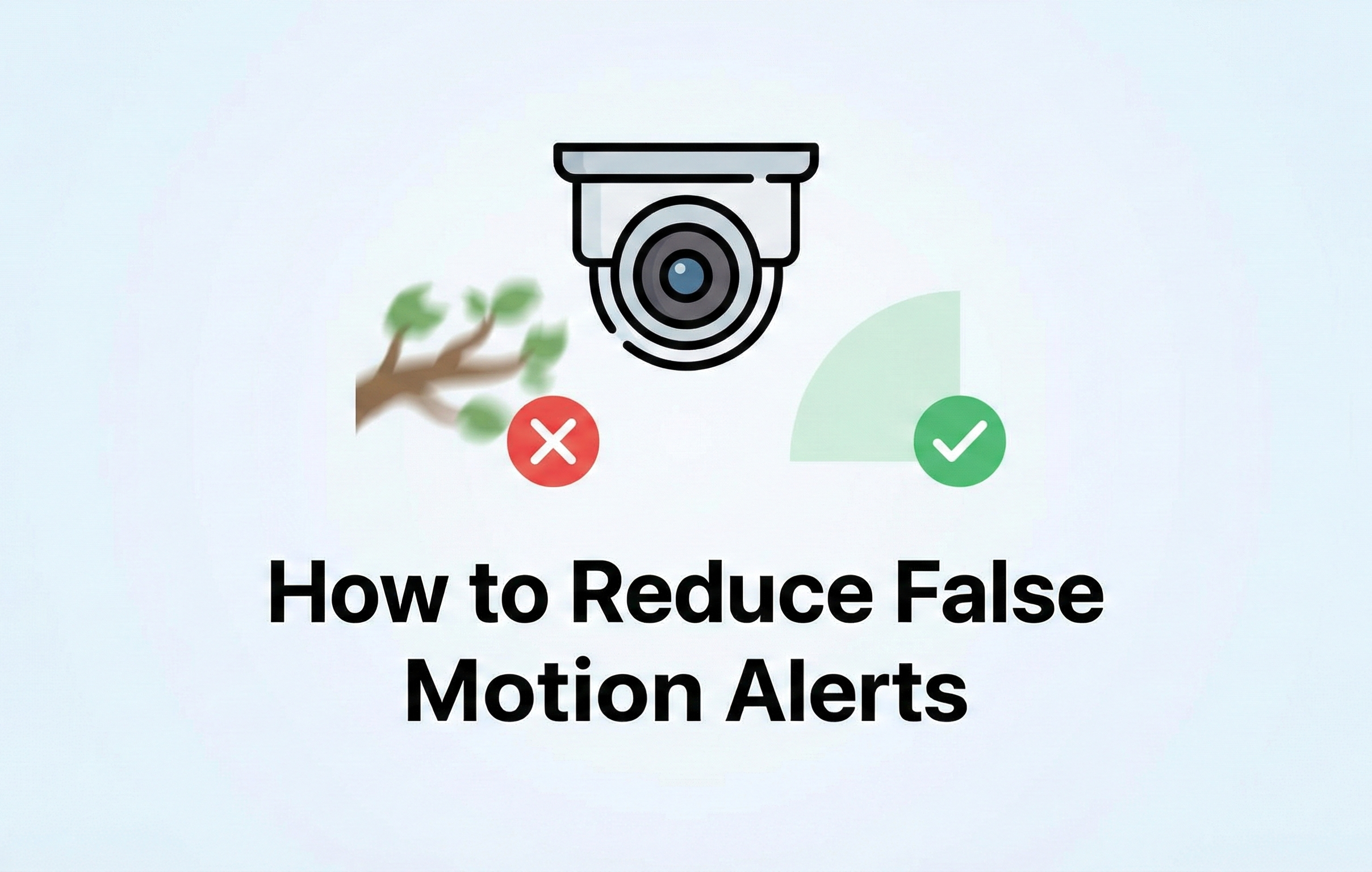In this guide, we’ll walk you through how to save footage from MontavueGo 2.0 and then transfer it to your phone for easy access. Whether you want to share the clips or just keep them for personal use, follow these simple steps to get your footage saved and ready to view.
Step-by-Step Instructions:
1. Open MontavueGo 2.0
Launch the MontavueGo 2.0 app on your device and select the play button to bring up the cameras.
2. Access Recorded Footage
Tap the playback button to access the recorded footage on your camera.
3. Select the Date
Browse through the calendar and select the specific day of footage you want to review.
4. Choose the Footage Section
Once you have the footage for the desired date, choose the specific section of footage you want to save.
5. Mark the Start of Your Clip
Move the playback header to the start of the clip you want to save and hit the "Play" button.
6. Mark the End of Your Clip
Move the header to the point where you want the clip to end and press the "Stop" button.
7. Save the Footage
A prompt will appear asking if you want to save the footage to your device. Confirm that you do.
8. Locate the Saved Footage
After saving, the footage will be stored within the app. To save it to your phone’s camera roll, you’ll need to locate it first.
9. Navigate to Your Album
Go back to the main menu and tap the "Me" icon located at the bottom right corner of the app.
10. Select the Album
From here, select "Album" and tap the edit icon in the top right corner.
11. Save to Your Phone
Choose the footage you want to save and tap the "Save" icon to transfer it to your phone's camera roll.
And just like that, you've successfully saved your footage from MontavueGo 2.0 to your phone! Now you can easily share it with others or keep it on hand for personal use. Happy saving!