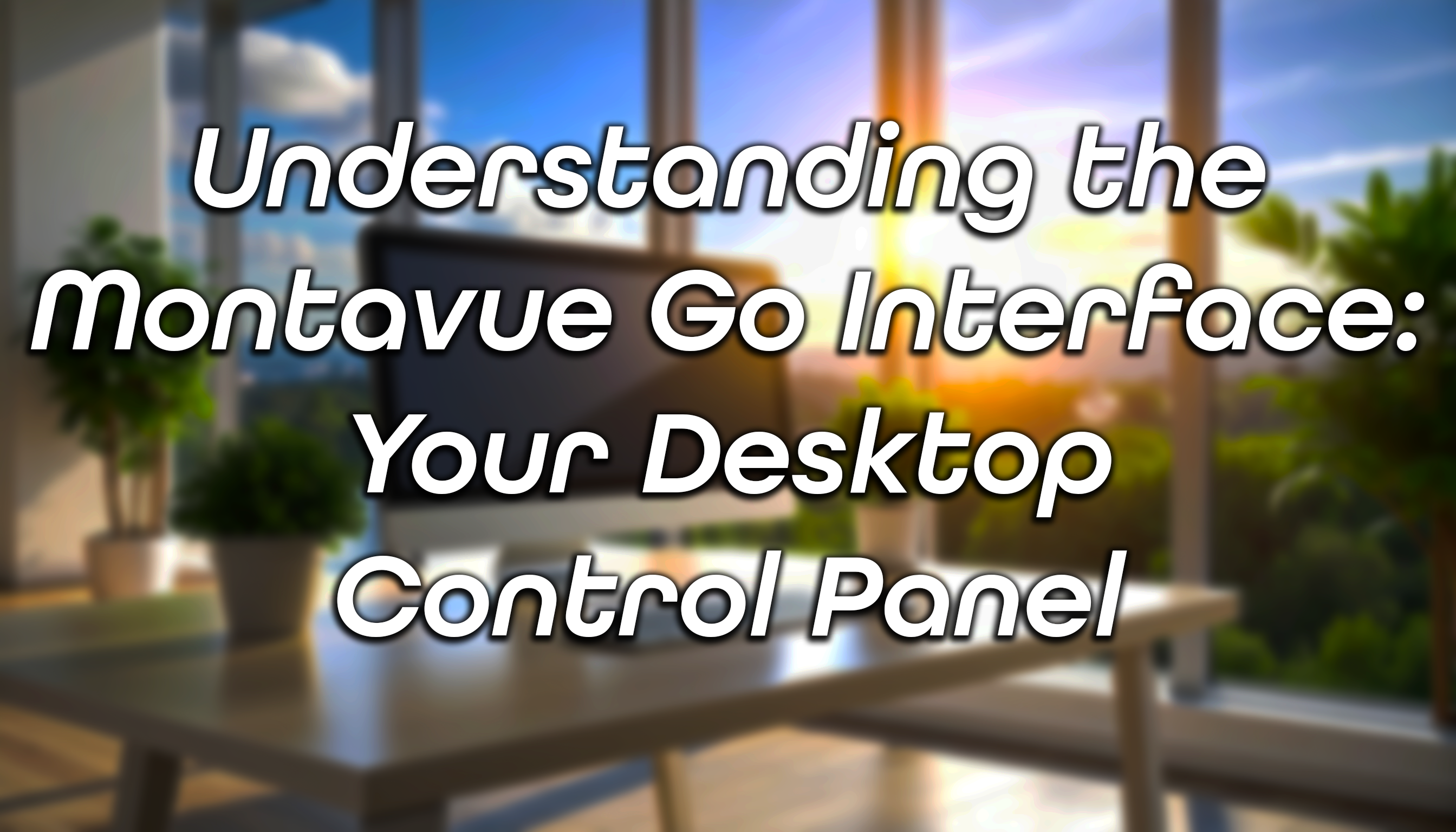Want to take full control of your Montavue security system from the convenience of your computer? Look no further than Montavue Go for PC. This powerful desktop application offers seamless access to your NVR and cameras, providing robust monitoring and management capabilities from anywhere with an internet connection.
Montavue Go for PC isn't just about viewing live feeds; it's a comprehensive tool designed to enhance your surveillance experience. You'll gain access to a wide array of functions, including remote configuration of your NVR directly through the web interface.
In this blog, we'll walk you through the main layout and essential features of the Montavue Go desktop application. For future deep dives into specific options, keep an eye on our upcoming posts!
Please Note: While Montavue Go offers extensive features, some options may not be applicable to all NVRs or cameras.
Understanding the Montavue Go Interface: Your Desktop Control Panel
Let's explore the key sections and icons you'll encounter within Montavue Go for PC: You can use this Diagram to help navigate to the section you need info on.
Top Navigation & Essential Controls:
- (1)"New" (Main Menu Tab): Your central hub for navigating to various features and settings within the application.
- (2) "+" (Add Tab): Quickly brings the "New" tab back to your top menu for easy access.
-
(3) Volume/Notifications:
- Volume: Mute audio from the Event Configuration tab.
- Notifications: Configure the application to play an audio file when an event occurs. The numerical value here indicates the number of pending notifications.
-
(4) User: Manage your application session. Options include:
- Lock Screen
- Switch User
- Access the Manual
- Check Version Information
- Start the Initial Setup Wizard (for first-time users).
- (5) Settings Gear: Access basic application settings.
- (6) Performance: Monitor your computer's CPU and RAM usage. Higher resource consumption may lead to slower loading times for Montavue Go.
- (7) Window Options: Standard minimize, maximize, and exit controls for the application window. (Mac users may find these located elsewhere.)
- (8) System Time: Displays your computer's current time, useful for cross-referencing with live views and playback.
Core Operations within Montavue Go:
- (9) Live View: Instantly watch live feeds from your connected cameras.
- (10) Access: (Typically not used for standard NVR systems) Integrates and manages access control devices, linking them with video and e-maps for a modular security solution.
- (11) Video Wall: (Requires additional equipment for most systems) Configure video wall layouts, live previews, schemes, tours, and playback on dedicated video walls.
- (12) Event: Your central repository for notifications generated by configured events.
- (13) Attendance: (Not required for NVR system functionality) A system designed for tracking attendance in a work environment.
Powerful Search & Review Capabilities:
- (14) Playback: Review recorded footage stored on your NVR or camera's SD card.
- (15) People Counting: (Requires compatible cameras) Access data for people counting features.
- (16) Heat Map: (Requires compatible cameras) View heat map data from cameras equipped with this feature.
- (17) Log: Access application-specific logs for Montavue Go and logs from connected NVRs, similar to the logs found within the NVR itself.
Configuration & Advanced Settings:
- (18) Devices: Your hub for adding new equipment and monitoring the online/offline status of your connected devices.
- (19) Device CFG (Configuration): Adjust settings for your added devices. For comprehensive configuration options not listed here, use the "Link to Web" option to remotely log into your NVR or camera.
- (20) Event Configuration: Set up various events to trigger notifications and alarms (e.g., audio alarms for IVS rules configured on your NVR).
- (21) Tour & Task: Create customized tours and tasks for viewing live feeds from multiple NVRs, allowing automated rotation between cameras. This mirrors the tour features available on the NVR itself.
- (22) PC-NVR: Transform your PC into an NVR. Learn how to set this up by following our detailed guide: Your Step-by-Step Guide to MontavueGO Desktop PC-NVR Setup
- (23) User: Manage user accounts and permissions specifically for the Montavue Go software.
Montavue Go for PC empowers you with unparalleled control and flexibility over your security system. Explore these features and unlock the full potential of your surveillance setup!