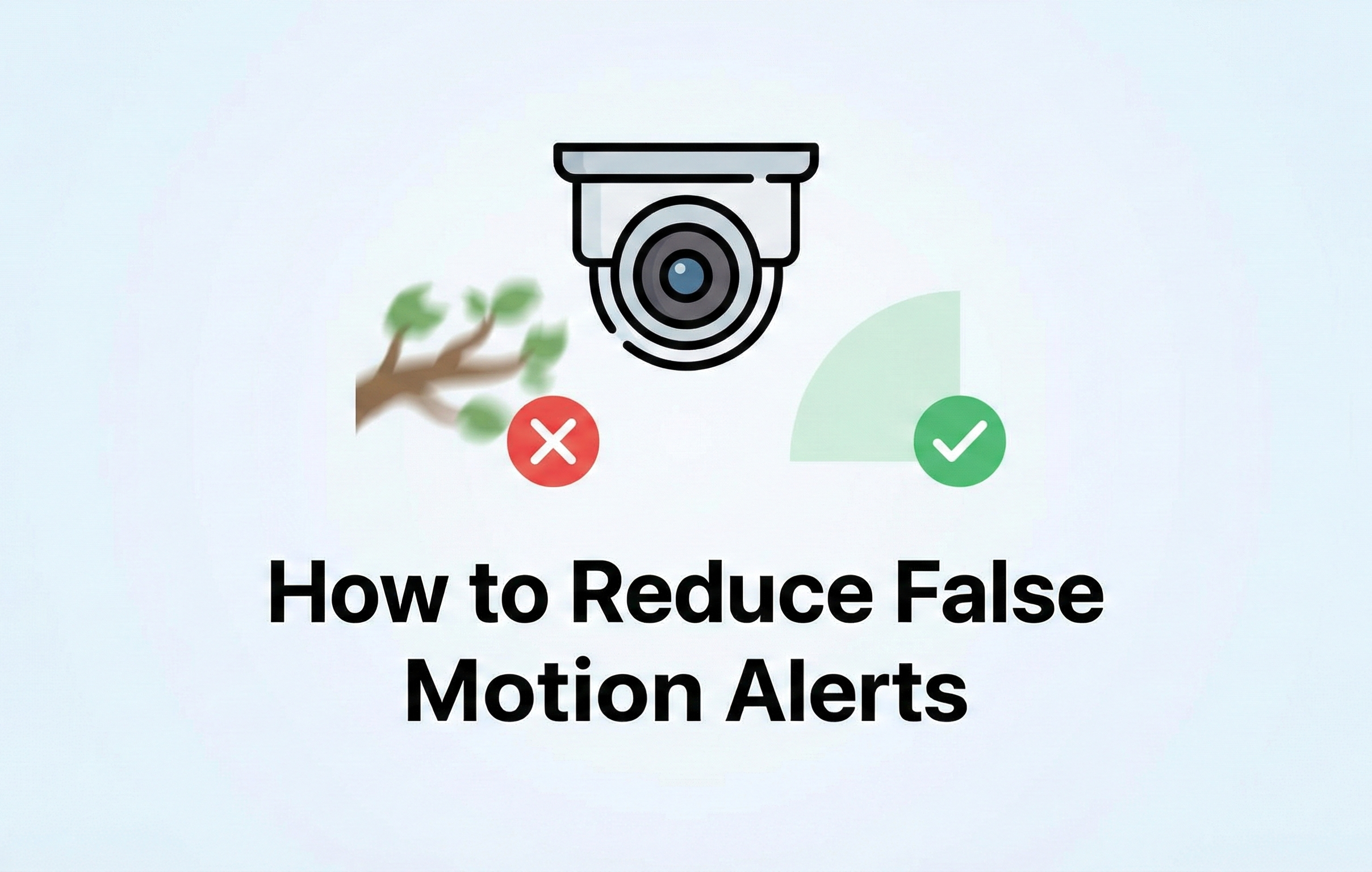Revised Blog Post: MontavueGO Desktop – Your Windows 10 Surveillance Powerhouse
What is MontavueGO Desktop?
MontavueGO Desktop is a Windows 10-optimized software that transforms your PC into a professional-grade Network Video Recorder (NVR). While a macOS version exists, full compatibility and advanced features are guaranteed only on Windows 10. Supporting up to 128 cameras, it offers live viewing, AI motion alerts, remote access, and robust recording management—all without costly dedicated hardware.
Why Windows 10?
- Optimized Performance: Leverages Windows 10’s architecture for stability and speed.
- Future-Ready: Regular updates ensure compatibility with the latest security protocols.
Key Features
🔹 128-Channel Support: Ideal for large-scale deployments (e.g., warehouses, campuses).
🔹 H.265+/H.264 Compression: Reduces bandwidth by 50% while maintaining 4K/8MP quality.
🔹 AI-Powered Motion Detection: Filters false alerts by recognizing people/vehicles only.
🔹 Military-Grade Encryption: AES-256 (the gold standard in data security) protects footage from cyber threats.
🔹 Windows 10 Exclusive: Full feature set and stability guaranteed.
System Requirements
Note: For optimal performance, MontavueGO Desktop is recommended exclusively for Windows 10.
| Component | Minimum | Recommended |
|---|---|---|
| OS | Windows 10 64-bit | Windows 10 64-bit |
| CPU | Intel i5 (8th Gen) | Intel i7/i9 or Ryzen 7 |
| RAM | 8GB | 16GB+ |
| Storage | 1TB HDD | 4TB SSD + External RAID |
| Network | 1Gbps Ethernet | Dual-band Wi-Fi 6 or 1 Gig Speeds |
⚠️ Important:
- macOS Limitations: Critical features like AI motion detection may not function optimally.
- Large Deployments: For 50+ cameras, dedicate a Windows 10 PC to avoid performance bottlenecks.
Step-by-Step Setup Guide
Step 1: Download & Install
- Visit Montavue’s Download Page.
-
Windows 10 Users: Select the 64-bit Windows version.
- During Installation: Ensure “Enable Local Storage” is checked to grant MontavueGO access to your PC’s drives.
- Mac Users: A macOS version is available, but features are limited.
Step 2: Network Configuration
-
Assign Static IPs to cameras (e.g.,
192.168.1.101for Camera 1).- Pro Tip: Use your router’s DHCP reservation to automate this.
-
Port Forwarding: Enable ports 37777 (TCP), 37778 (UDP), and 80 (HTTPS) on your router for remote access.
- Security Note: For safer remote connections, use a VPN instead.
Step 3: Add Cameras
- Launch MontavueGO Desktop on your Windows 10 PC.
- Click + Add Device > Enter:
- Device Name
- IP Address/Serial Number
- Username (default: admin)
- Password (Change immediately!).
Step 4: Enable PC-NVR & Allocate Storage
- Go to Settings > NVR Mode > Toggle to Enable. Confirm the status shows “Online”.
- In Storage > HDD Manager:
- Click Allocate and assign space via slider or manual input (e.g., 2TB for 10 cameras recording 4K 24/7).
- ⚠️ Warning: Formatting a drive erases all existing data. Back up files first!
- Avoid OS drives (C:) to prevent system slowdowns.
Step 5: Assign Cameras to Channels
- Navigate to Devices > Channel Management.
- Select cameras from the device list and click >> to assign them to recording channels.
- Use Select All to batch-add devices or << to remove unwanted cameras.
- Verify live previews load for each assigned camera.
Step 6: Configure Recording Schedules
- Go to Recording > Schedule > Click the Gear Icon.
- Choose Continuous (24/7) or Event (motion-triggered) recording.
- Adjust time blocks by dragging sliders (e.g., record only during business hours).
- Click Copy To to apply schedules to multiple cameras simultaneously.
Step 7: Enable Alerts & Notifications
-
Push Notifications:
- Customize motion zones under Alerts > Motion Detection.
- Enable Smart Motion to filter people/vehicles.
-
Email Alerts:
- Configure SMTP settings to receive email notifications.
Troubleshooting
- Camera Offline? Verify static IPs and firewall rules.
- Laggy Playback? Reduce recording resolution and ensure PC Compatibility.
- Schedules Not Saving? Reboot MontavueGO and reapply settings.
Why Choose Windows 10?
- Stability: Optimized for Windows 10 kernel and drivers.
- Performance: Utilizes DirectX and multi-threaded CPU processing.
- Security: Regular updates align with AES-256 encryption.
Ready to Transform Your PC?
Explore 4K AI Cameras
Need Help? Feel free to call on in! 406-272-3479