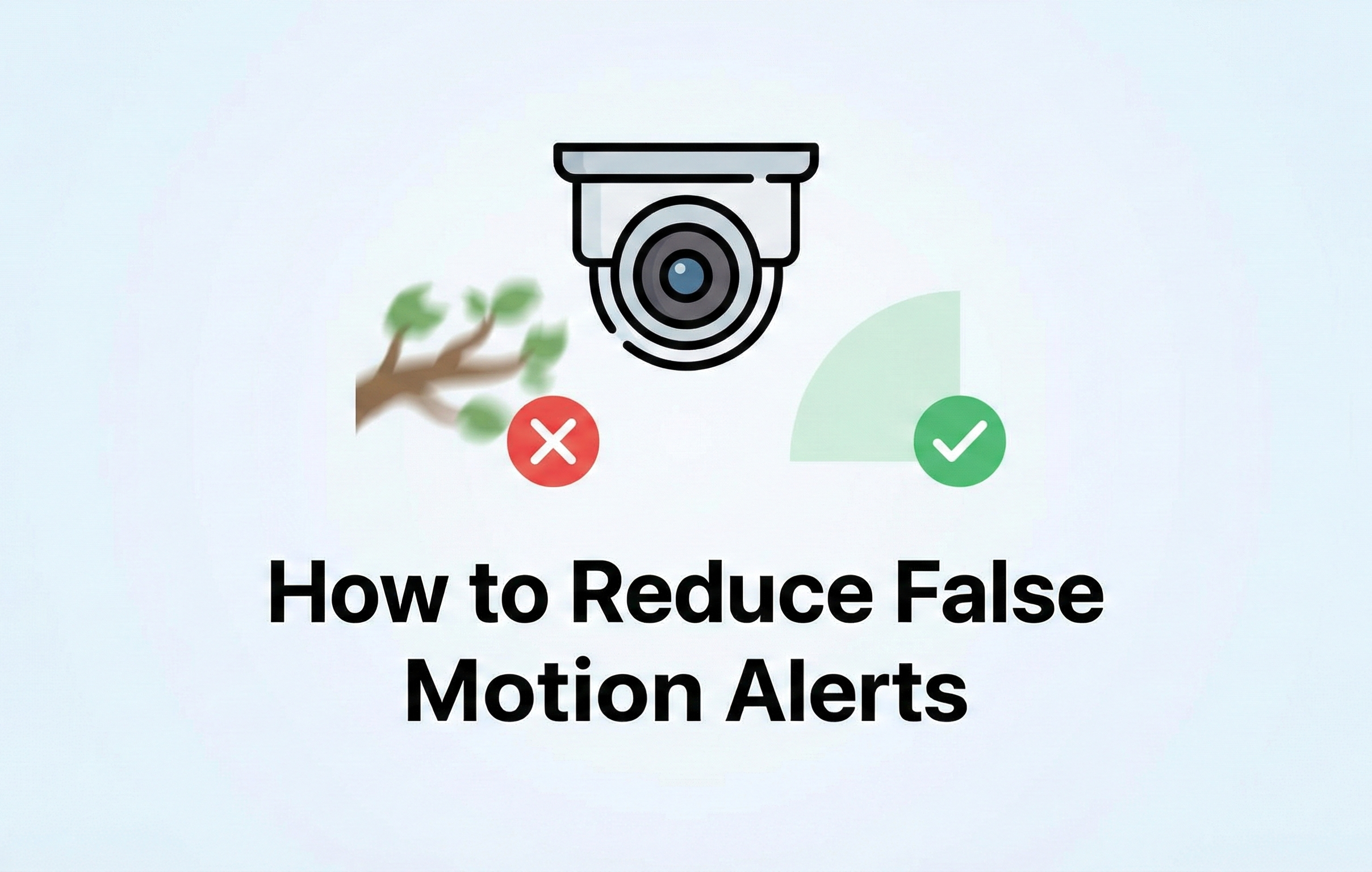Follow these steps to enable notifications after adding your NVR or camera to the Montavue Go 2.0 app. Also remember that the NVR has to be Online for P2P in order to be able to send and recieve notifications.
-
Open Device Details:
- Tap the three dots on the right-hand side of the device listed in the app.
2. Navigate to Device Settings:
- Select Device Details from the dropdown menu.
3. Activate Multi Channel Alarm Subscription:
- Click on Multi Channel Alarm Subscription.
4. Enable "Device Name":
- Ensure that the Name listed for your NVR is enabled. This is where the Notifications will be turned on and off. Once you do this you will be given more menu options to pick and choose from.
5. Choose Notification Type:
- Here you can select the type of notification you want to receive. Take note you have to have the type of alarm on for you to recieve notifications. So if you want to use Tripwires then you will need to have the Tripwire Setup to get the notifications.
6. Select Cameras for Notifications:
- Choose the specific cameras you’d like to receive notifications for. You can either choose certain cameras or all of them based on what you need or want.
7. Save Configuration:
- Click the back arrow in the top left to go back to the Type screen. Save your settings at the bottom of them page, and you’ll be ready to receive notifications for your selected cameras.
Remember you will not be able to receive notifications if your NVR is OFFLINE. Your device will need to have an Internet connection in order to send you notifications.
Once completed, you should start receiving notifications based on your settings! You can go and walk in front of your cameras as well to make sure that they are picking you up and sending you your Notifications.