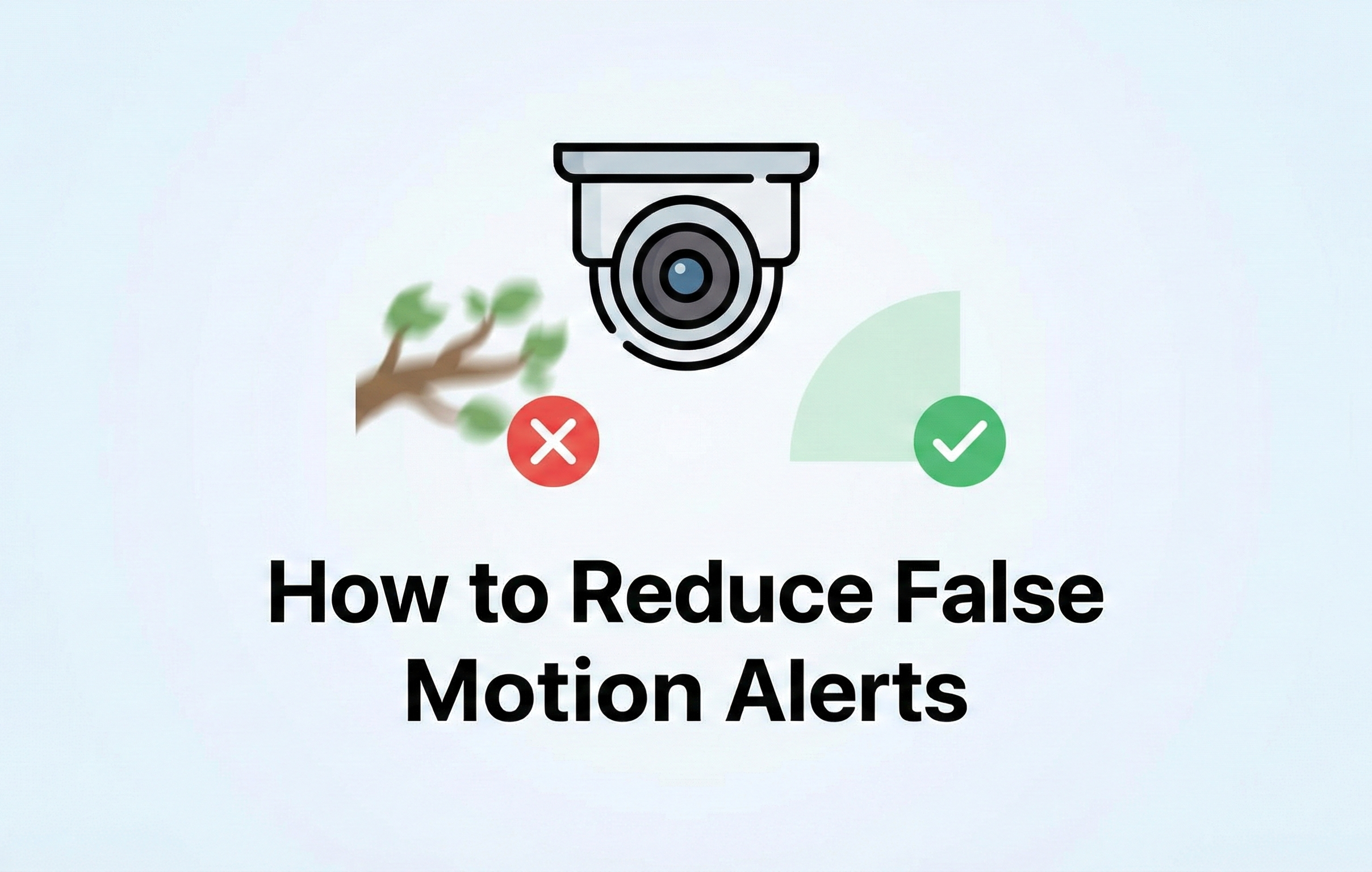How to Get the Most out of Your HDD
One of the most common questions that we get asked is, how many days of recordings will I get before the hard drive starts rewriting itself? This question is tough to answer since every situation is different based on what the cameras are seeing, scene complexity, motion, etc. There are some free HDD storage estimators available for download that can give you a rough estimate of how many days to expect. Due to the size of modern 2K and 4K video files, a hard drive can fill up much faster than many people would expect. To help get the most from your system, we have compiled this list of the best ways to get more HDD storage days.
H.265 Compression
One of the best ways to save HDD space is to use a camera that has H.265 compression. H.265 will take up about half as much space as the previously popular H.264 compression. There are still many cameras out there that are only capable of H.264 compression, so be sure to find out before purchasing if HDD space is a priority for you. All of our cameras at Montavue are capable of H.265 compression.
Motion Only Recording
Another simple way to get more days of recording is to set your cameras to motion only recording. This simply means that footage will be recorded when the camera detects motion. Many people find that there is no need to record 24/7 when nothing is happening. If you just record motion your hard drive will record much longer, especially with cameras that do not see a lot of motion. With our cameras, you can also customize your motion detection to not record certain areas (eg. a tree that triggers motion recording whenever the leaves blow). Beyond that, you can also use our IVS features such as a tripwire to be even more precise with your motion recordings.
Custom Recording Schedule
All of our equipment will also allow you to customize your recording schedule for each camera. You can set each camera to record full time, not record, record motion, or record IVS when you want throughout the day. Maybe you only want to record during the night when nobody should be around, or perhaps you have a business and only want to record during work hours to monitor employee safety. This is pretty simple to do with our NVRs and can save a great deal of hard drive space.
Adjust Settings
Another way to save on hard drive space, though not always recommended, is to turn down some of the camera settings. This is referring specifically to resolution and frame rate. You can turn down the frame rate from 30FPS to 20-25FPS without being able to tell much of a difference in video quality to the naked eye. It would become noticeable if you were viewing frame by frame however. You also have the option to turn down the resolution to create smaller file sizes, although this is rarely recommended as most people prefer for their cameras to record at the highest resolution possible.
HDD Upgrade
If none of the above options will work for you or you simply need more HDD space, you can upgrade your HDD. All of our NVRs can be upgraded to have larger HDDs than what comes standard with them. The table below shows our standard HDD sizes and what each NVR is capable of storing internally if you were to upgrade.
| NVR | Comes With | # of HDDs | Max HDD Size | Total Internal Storage |
4 Channel |
1TB |
1 |
6TB |
6TB |
8 Channel |
2TB |
2 |
10TB |
20TB |
16 Channel |
3TB |
2 |
10TB |
20TB |
32 Channel |
6TB |
4 |
10TB |
40TB |
As you can see, there are many options to get some more days of storage from your system. Most of them are simple to do and can make a major impact on HDD space. If you still have any questions or concerns about getting the most out of your system, don’t hesitate to call or message us. Our US based support experts are here to help you with all of you surveillance needs.