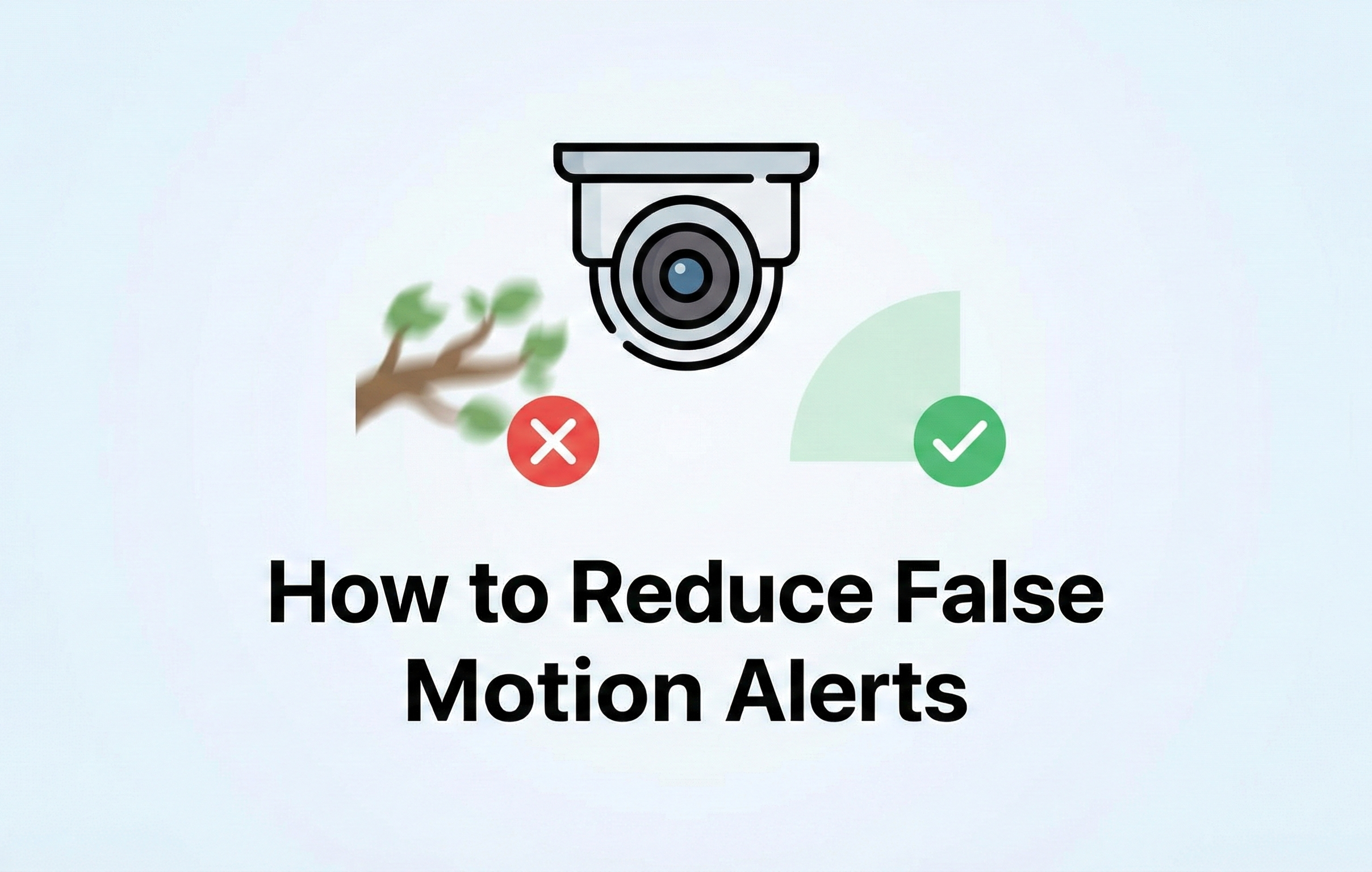Few things are more frustrating than checking your security system only to find a black screen, laggy video, or cameras that just won’t connect. Whether you're dealing with a "Cannot Find Network Host" error, a camera stuck offline, or an NVR that refuses to cooperate, don't panic—most issues have simple fixes. In this guide, we’ll walk you through the most common problems Montavue users face and the step-by-step solutions to get your system back up and running in no time.
Common Causes
If you have a camera (or multiple cameras) that aren't showing their live feed and are presenting an error message or nothing at all, there are a few different issues that can cause this.
- IP conflicts
- Firmware error in the Camera
- Ethernet Cable Connectivity Issues
- Cameras Password not matching the NVRs Password
- Cameras being completely disconnected from the NVR
Even if the exact cause is uncertain, here are some straight forward steps to potentially get your cameras back online or at very least get an idea of whats going on.
Whats the Error Message?
Most error messages can be a bit vague on whats going on but for the most part there's really only a handful of things that can be done. But if you are showing a password field in the cameras that means the camera was logged out, either caused by the NVR rebooting, the NVR having a different password than the camera (this can often happen if the NVR password reset is not done properly) Or if the NVR was factory reset due to not knowing the password to it.
In this case, first try the NVRs password in the camera password field, if that doesn't work, try a potential old password the system may have had. If no password works you will need to do a factory reset on the camera itself.
Check the NVR's Settings
First things first, check to see if the camera is getting power. If you have a 4 Series or 5 Series NVR or even an older 12 Series model with new firmware, you will have a setting called PoE. If you have a Lite Series NVR or you have cameras in a PoE switch you can skip this next section.
Log into your NVR and go to Main Menu > Camera > PoE, look for the Power(W) section.
Below is an example of two cameras, one with 3.5w of power and another with no power. The Sttus light will only be green if the camera iscommunicating with the system perfectly. Password issues and other error messages will result in a Red Status, focus primarily on the Power(W).
As long as the camera is recieving at least 2.5 Watts of power or more, performing a physical factory reset on the camera should bring it back online a majority of the time! Here's a guide on How to Factory Reset Cameras. (PTZ cameras need at least 5-15 watts depending on the exact model.)
If the power draw of the camera is lower than 2.5, usually hovering around 0.2-1.5 watts or just showing a dash is often a sign of a faulty camera or an issue with the ethernet cable. The best way to verify the exact issue is to take the camera down and test it on a different cable.
Alternative Methods
Even if you don't have this PoE setting in your NVR or the Power section does not exist, you can usually tell a cameras getting power if you can spot its IR light or by physically touching the camera to see if it is warm. If you aren't 100% sure you can always just try factory resetting the camera, If nothing changes try connecting the camera to a different cable and try the reset again.
If the camera is plugged into a PoW switch, check the indicator lights! The 8 Port PoE switches should have a solid Green (Power) light and a flickering Amber (Link) light above each PoE port. 16 port and 24 port PoE switches will have an entire PoE/Link section off to the side. If you have a solid Green light, try the factory reset first. If its dark, again try testing the camera on a different cable.
Final Thoughts
When it comes to troubleshooting cameras, it's either a password issue or an internal configuration issue. As long as the camera is getting power, factory resetting has a very high chance at correcting the issue and getting your camera back online. If the factory reset does not work, take the camera down and try it on at least one or two different Cat5e or Cat6 cables. pay attention to PoE power draw and any indicator lights!