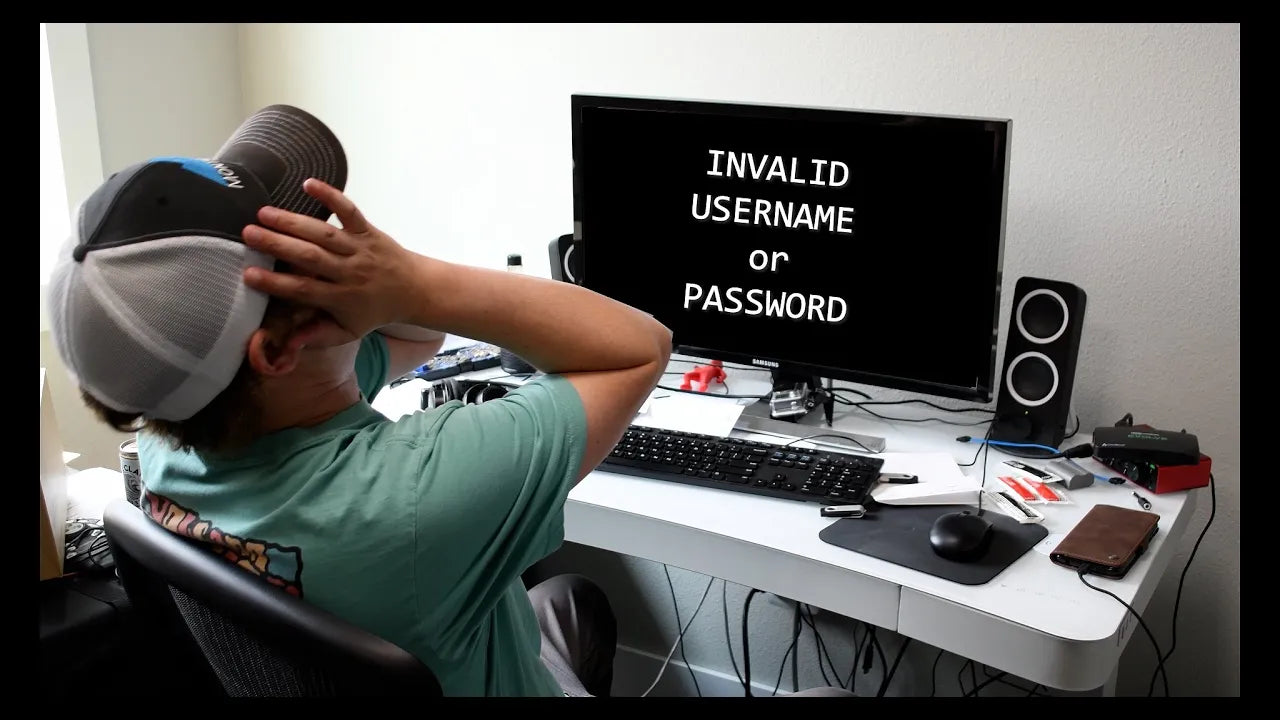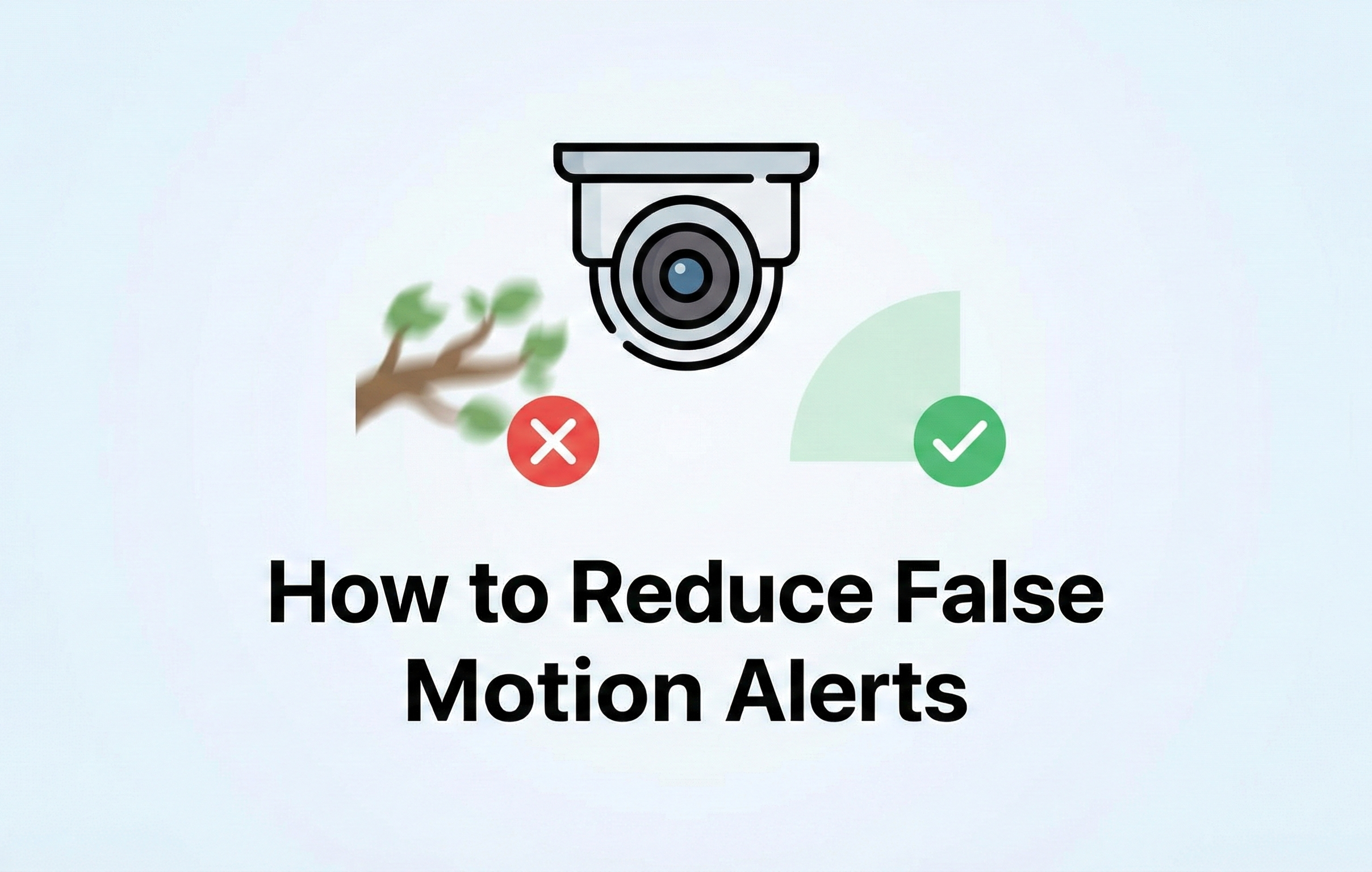Video Transcription
hey guys welcome back to Montavue
today i'm going to be showing you how to
reset your nvr password
in the scenario that you've lost or
forgotten it so typically in my
experience
what i see the most is that our
customers become complacent
with entering the dotted pattern over
and over again
over the months eventually after adding
that pattern every time
they forget what their password is
because they don't really have to use it
on a daily basis
but the important things that you will
need your password for
are typically adding it to a new phone
adding it to a computer or making
advanced
adjustments within the system parameters
for all of this you do need your
password and
typically this is when people realize
they don't know it is when they're
trying to add it to a new system
so by the end of this video we will
reset your guys's password
and obviously this is a security system
so naturally
it is difficult to get into so we
recommend
once you guys have your new password
tattoo it on your body
write it down somewhere just make sure
you don't lose it again
because there are some complications
that come along with resetting your
password
and as you'll find out through this
video it can be
annoying to say the least so let's just
get into it we'll show you guys how to
reset your password
and hopefully everything goes smooth so
first things first when we see the nvr
we're going to try to log in now if you
guys do know your pattern
obviously we know the pattern we can get
into the nvr but we don't want to do
that so
we're going to go down to forgot pattern
in the lower left portion
and then once it brings us to the
password screen
here you can try to enter a password if
you think you know it
keep in mind that you'll have five
attempts total
in order to enter the password after the
fifth attempt the nvr will lock itself
and then there's a little trick here you
basically just have to turn off the nvr
and then turn it back on
and you'll get five more attempts if you
think you might be able to solve your
situation this way
i recommend at least trying to take a
few guesses at your password
there's no harm in locking your system
since you can just restart it so
one little trick i do want to go over
before we get into
password resetting is not only can you
guys use
the uh five guesses on your nvr
and then turn off your nvr turn it back
on you'll get five more guesses
but if you have your nvr added to any
device like a cell phone or a tablet
there's actually a little bit of a
secret way you can find your password
so in order to do that what you guys
want to do
is go to monteview go on whatever phone
you have it added to open up the home
page
and then you'll see your nvr listed down
below you want to press these three gray
dots on the right side here
and then you're going to choose device
details
so once we're in device details you're
going to look up top for device
configuration and then press that
and then it's going to give us a bunch
of information about your nvr
and you'll notice that your password
should be down below and it's going to
show up as some black dots
so here's the where the trick comes in
so if you press those black dots
and you actually go to where you want to
edit the password you'll see that a
little eyeball symbol pops up to the
right side
now if you press that eyeball symbol it
will show you what your password is
and hopefully that password is the
current up-to-date one for your nvr
and now you can access it so a little
tip or trick to avoid having to switch
over your password
if you have it added to any devices that
would be how you can cheat the system
and get your password back other than
that if you guys don't have that
available
then continue watching the rest of this
video and i'm going to show you how to
change your password then the next step
here is to click on the little question
mark to the right of the password box
once we do this it's just going to give
us a big paragraph about
switching mac addresses and stuff like
that just ignore it just hit ok
and then it's going to open up this big
screen with a qr code
and a couple different bits of
information here so
what we're seeing here is on the upper
portion up to the left
this is the method of recovery now
typically you're going to have two
options
you're going to have email and when you
first initialize the nvr
it would have asked for an email or a
list of security questions
so if you guys did fill out the security
questions you can answer those
to recover your password or if you're
like me you just entered your email and
we're going to recover it that way
so i'm going to choose email and then if
you look on the bottom here it will have
it asterisked
out for the most part but it will tell
you
pretty much what email that it's going
to be sending the password to
so as long as this email vaguely looks
familiar and you guys have access to it
then we're probably not going to have
any issues so the next step is we need
to scan this qr code in order to send
the security code
to our email and in order to do that
we're actually going to need the
monteview go
application for mobile or tablet
so once you download moneyviewgo or just
open it up on your phone
we're going to get to the main screen
and we want to go over
to the setting option now i'm on an
android so it does say setting for me
however if you are in an iphone it's
going to say
me at the bottom right corner so make
this selection
and then on this screen we want to
select password security
once we're in password security we want
to hit reset device password
and then you'll notice that it is going
to change our forward-facing camera into
a qr
code reader now the last step here is
just to scan the qr code on the screen
so
once you actually successfully scan the
qr code you'll see this little message
down here that says
successfully sent password security code
something like that
okay so now what we want to do is go
to that email and open up your inbox
and then you should see this email here
from gpw
it's got kind of a weird name but that's
gonna have your security code so open up
that email
and what we're looking for is these blue
letters now you don't want one in
parentheses because that's actually your
serial number we want the one that's
outside of that right here
so once we have these numbers recognized
we're going to go over to the nvr
and in the security code box we're going
to type in those letters and numbers
exactly as they appear
so make sure if it's lowercase lowercase
it's capital make it capital
so as you'll notice once i got that in
here i'm going to hit enter
and it's going to successfully enter
this and
it's going to ask me to create a new
password
keep in mind that there are some
password restrictions it needs to be at
least
eight digits long it needs at least one
number
and one symbol and one letter so
i'm just going to make my password
anything
and then i'm going to confirm my
password by typing in a second time
and then i'm gonna hit okay so here's
the most important thing
your cameras they have the original
password for the nvr
now this is really important that you
guys understand this
because once you change your nvr
password
and if your cameras have the original
password
they will no longer be able to
communicate with your nvr and you'll get
this message where it says invalid
username and password
at that point you have to reset each
individual camera
by doing a factory reset which is a
huge pain in the butt for most people
especially if your camera is 30 feet in
the air
so this is where this next step comes in
and it's very important
it is going to ask you to sync remote
devices
with this nvr it's important that we say
yes because what that's asking
is do you want this new password to be
sent over to any camera that's attached
to this nvr
of course we want yes so if you'll do
that you'll notice that it'll
be successful um nine times out of ten
it's going to get all your cameras
however there's always the chance that
it may not be able to convert all your
cameras sometimes this is for unknown
reasons just little glitches in the
software
but in the case that it's not able to
successfully transfer over a camera
that camera you will have to factory
reset okay
so once you guys have successfully
switched over your password
and you've converted your cameras to the
new password you should be good to go
um keep in mind that if any cameras were
not able to switch over and they're
saying invalid username and password
you guys will have to do a factory reset
on that specific camera
and if you're unfamiliar with how that
works
check out our camera reset youtube video
pretty much goes over how to do that
exactly
and that will pretty much reset the
camera and force it to absorb the new
password from your nvr
then everything's going to be perfect um
also
keep in mind that because we have just
changed your password on your nvr
any devices that you have it added to
such as multiview go for a mobile phone
or tablet or monoview go for pc
you're going to have to go into those
devices and switch the password over for
your nvr because it's still going
to be using the old one and yeah
all right guys i hope i covered
everything okay and i hope you guys were
able to change over your passwords
without any sort of limitations or
obstacles
if you guys have any issues switching
over your passwords or if you guys
have just completely screwed up the
system give our tech support a call
we can help you guys out of any kind of
jam that you guys
find yourselves in of course we are here
monday through friday
no problem is too small for us so just
let us know if you guys have any issues
okay
as always thank you for joining Montavue
and you guys have a good rest of your
day