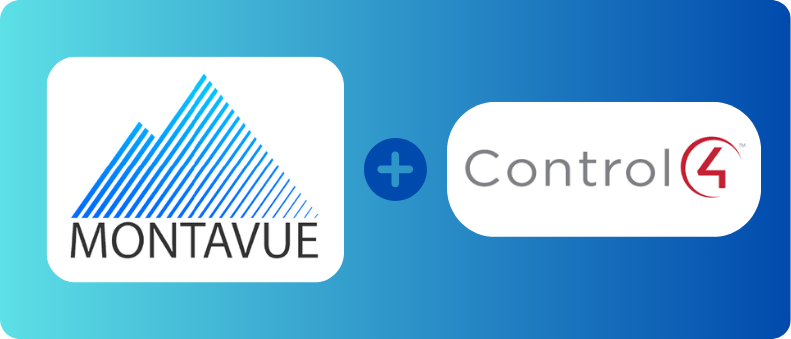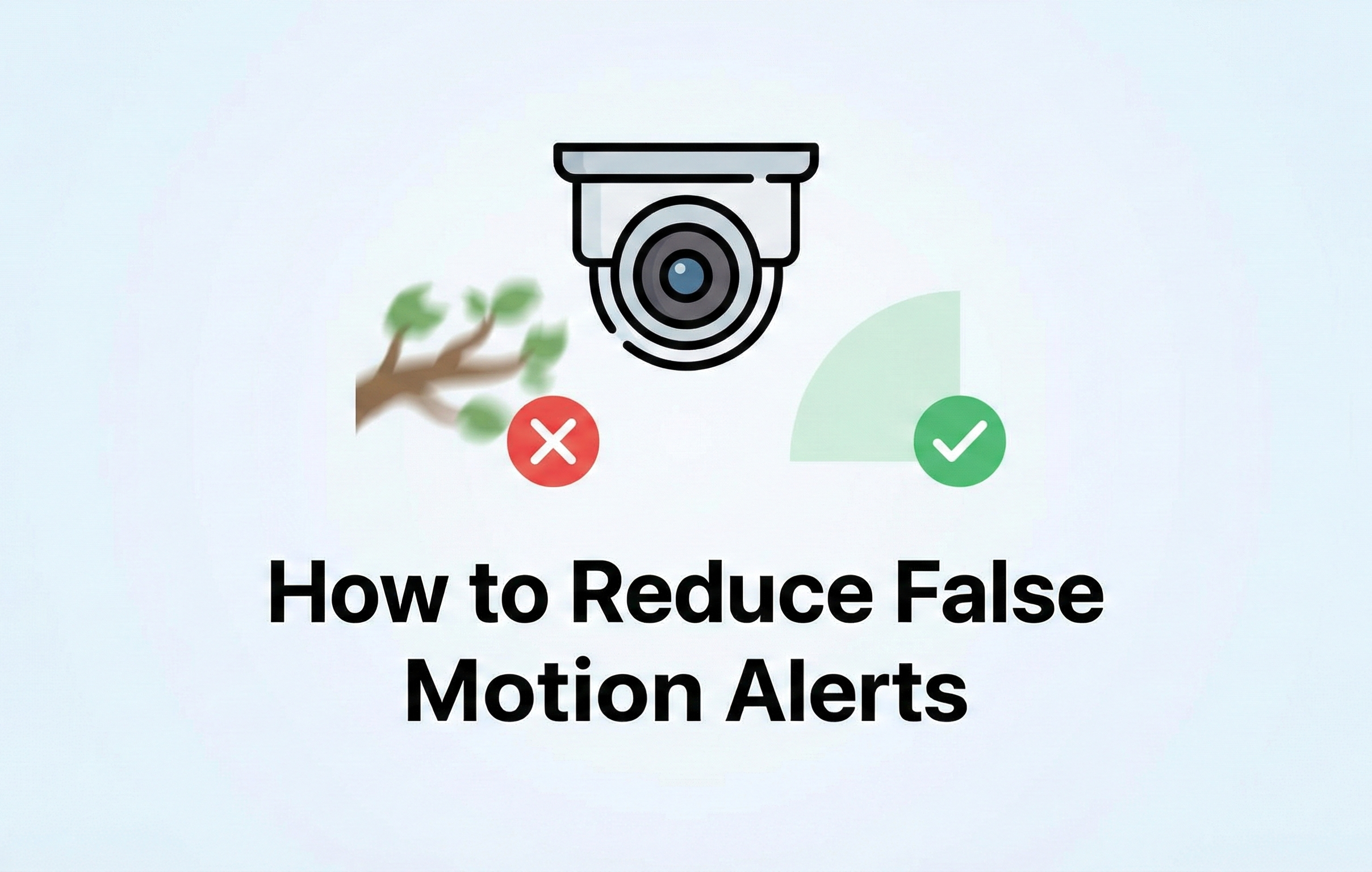Integrating a Montavue NVR with Control4 allows users to seamlessly access and control their security camera feeds from the Control4 interface. Whether for residential or commercial automation, this setup ensures a unified and convenient surveillance experience. This guide walks you through the integration process step by step. Since Montavue cameras and NVRs are manufactured by Dahua, this guide is based off of Dahua's instructions.
Prerequisites
Before starting, ensure you have:
-
A Montavue NVR with network connectivity
- Cameras properly configured and added to the NVR
-
A Control4 system with Composer Pro access via computer
- Network access to both Control4 and the NVR (Both on the same network)
-
Drivers - Click to Download: NVR Driver IP Camera Driver
Once these drivers are downloaded, move them into your Control4 driver folder, usually found here: C:\Users\User\Documents\Control4\Drivers
Next, open your Control4 Composer software, log in, connect to local system, go to the Discovered tab to add your controllers, wireless monitor, etc. Added devices will populate in System Design. Then go to Search and type 'dh', You will find NVR Viewer and DH IP Camera, these are the drivers needed to enter in the cameras information. From here its just a matter of matching your cameras networking and encoding information into the fields!
Supported Camera Encode Settings
Below are the compatible attributes and applied settings for the cameras.
- ONVIF Compatible 3rd Party Camera added to Montavue NVR
- H.264
- H.264 + Smart Codec
- MJPEG
- Main Stream OR Sub Stream from Montavue IP Camera or NVR
- Control4 can only support up to 720P for video streaming or snapshot from IP cameras, its best to use Sub stream if you do not wish to lower your Main Stream
Unsupported Camera Encode Settings
The following are unsupported attributes and settings, these do not work!
- H.265
- H.265 + Smart Codec
- Video Feeds with bit rate higher than 1Mbps
- PTZ Controls for Control4 Compatible Dahua PTZ
- PTZ Controls on 3rd Party PTZ
If you run into issues or something isn't working correctly, double check the supported camera encoding settings and make sure you've selected the correct stream in Control4 (Main Stream or Sub Stream). If you need any help please contact our technical support line so we can verify the NVRs configuration, and contact Control4 for any further assistance.