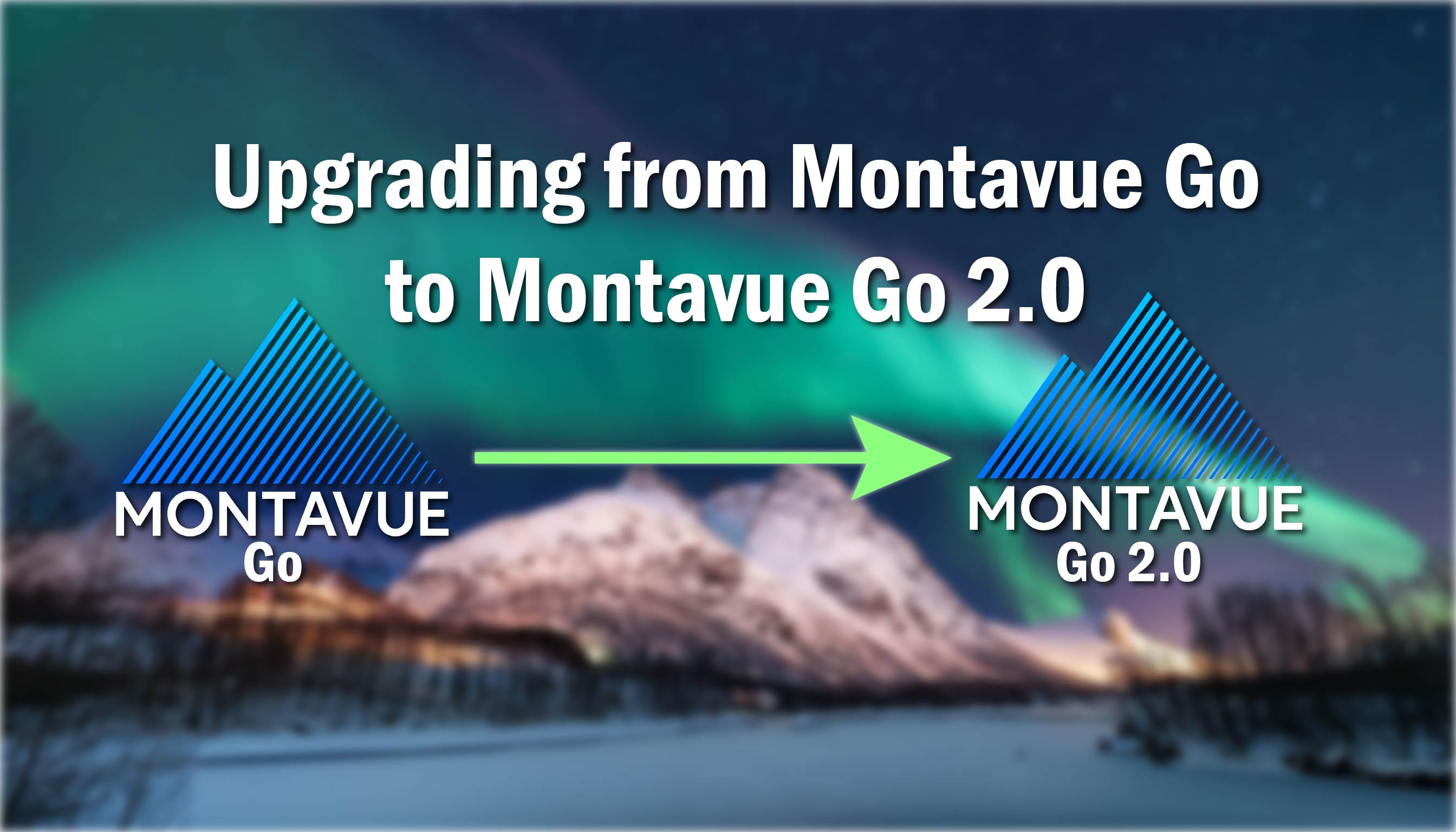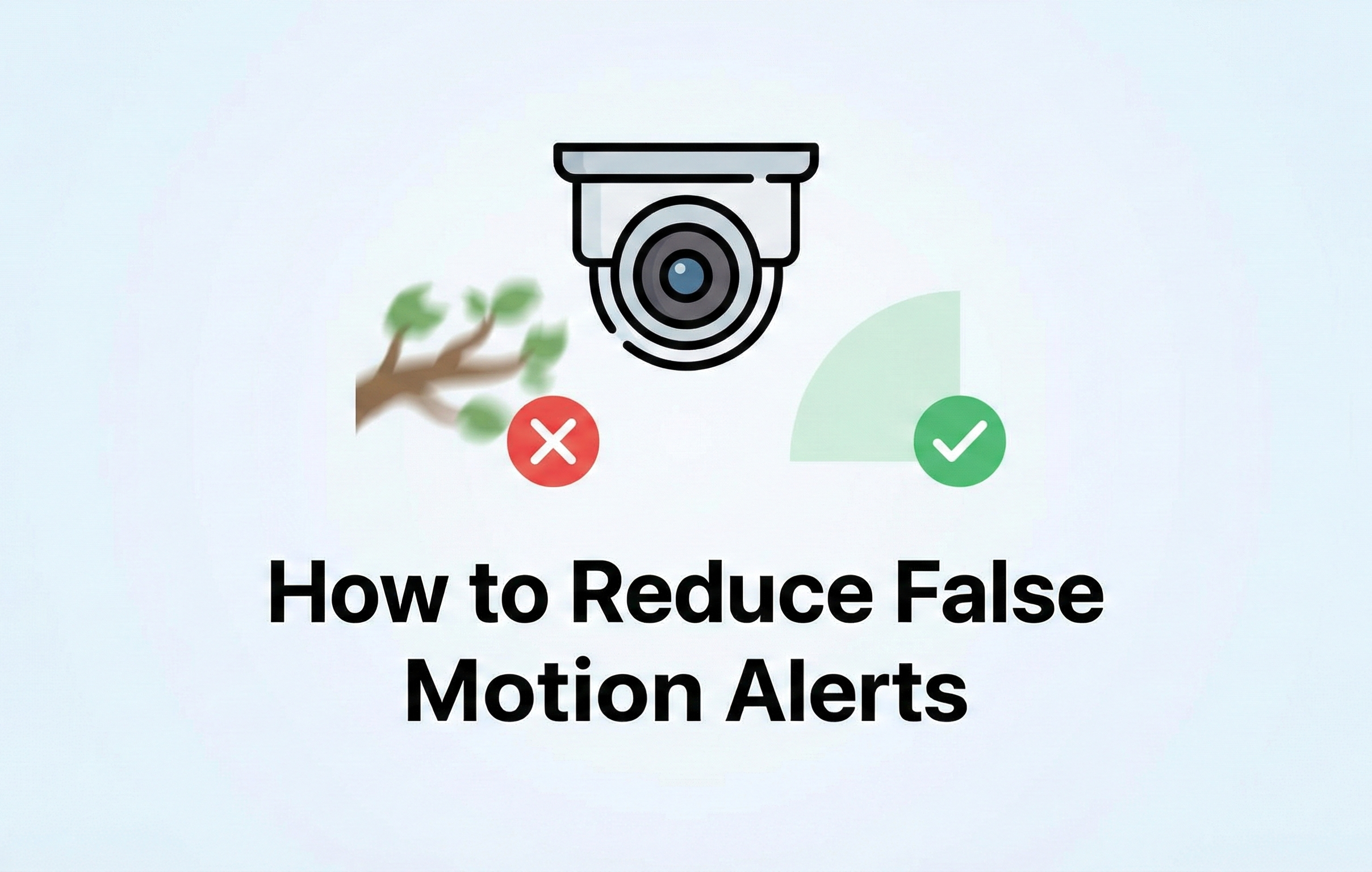This guide outlines how to transition to the new Montavue Go 2.0 app for managing your NVR and IP cameras. We strongly recommend switching to the updated app, as the original Montavue Go app is no longer supported or available on app stores. If you have the old app ensure you keep the old app installed until you complete this guide.
Note: These steps are important if you use an account in the old app. Local users (without an account) can skip account-related instructions.
Step 1: Remove Devices from Your Old App Account
Since the new app uses separate servers, devices must be unlinked from the old account before migrating.
1. Open the Montavue Go app and locate your device.
2. Tap the three dots (⋮) on the right-hand side and select Device Details.
3. Scroll to the bottom and tap Delete to remove the device from your account and app.
- This ensures the device is no longer bound to the account in the app.
Troubleshooting:
- If you uninstalled the old app before removing the device:
- Ask someone with the old app to log into your account and delete the device.
- Contact Montavue Tech Support to manually remove the device.
Step 2: Add Devices to Montavue Go 2.0
- Local Setup: Links devices directly to your phone for standalone access.
- Account Setup: Binds devices to your email, allowing automatic syncing across devices.
Recommendations:
1. For optimal performance, add devices locally (to your phone).
2. Some cameras like the Doorbell require an account for setup.
Final Steps:
- Add your devices to Montavue Go 2.0 using your preferred method (local or account).