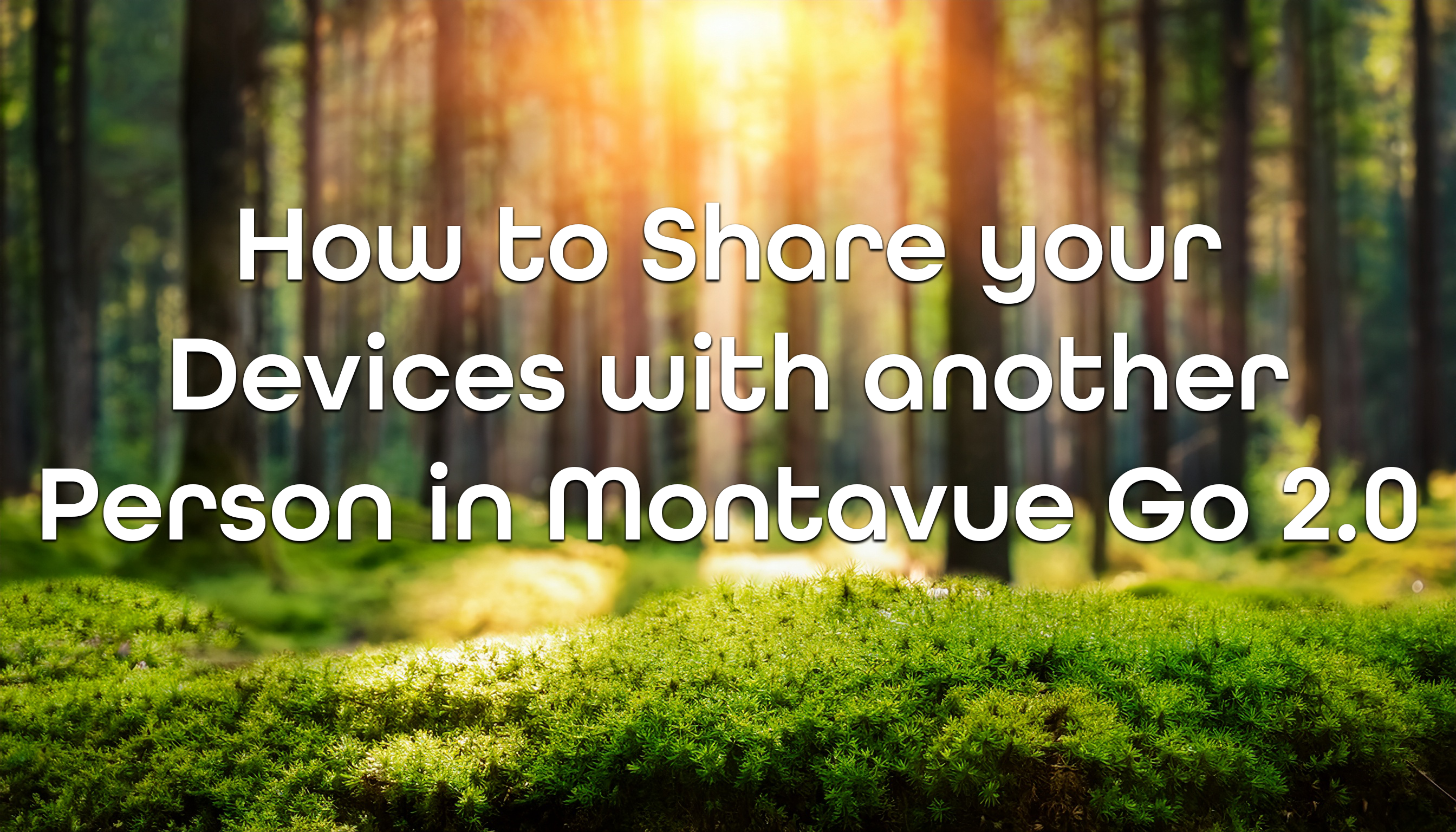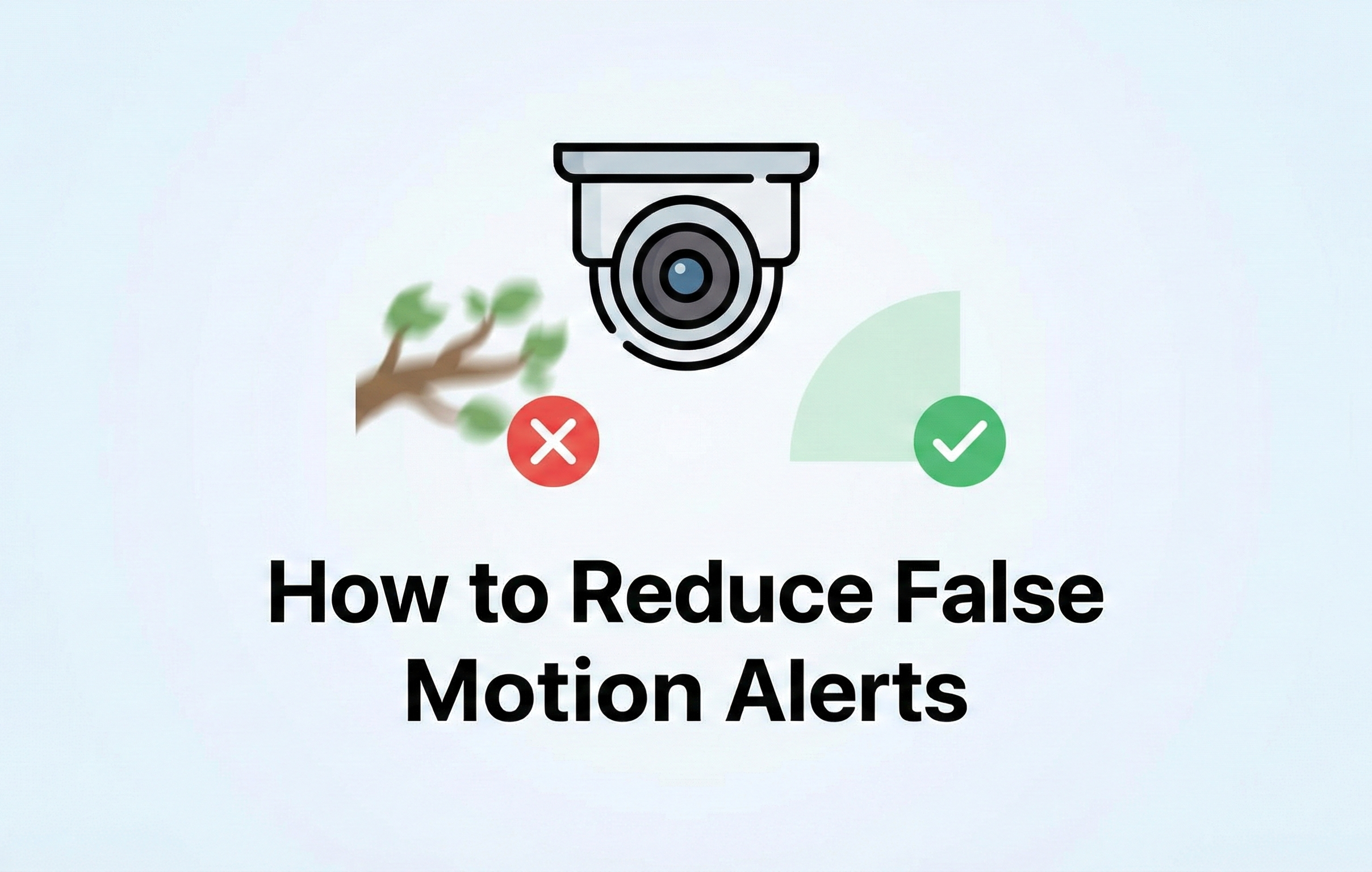Want to give someone access to your Montavue Go 2.0 devices? This quick guide walks you through how to share your devices with another person using their email address, how to set their permissions, and how to remove access if needed.
✅ Before You Begin:
- Make sure the person you're sharing with has already created a Montavue Go 2.0 account.
- You'll need the email address associated with their account.
🔄 Steps to Share a Device:
-
Open the Montavue Go 2.0 App
From the main screen, tap on the "Me" section located in the bottom right corner.
2. Go to the Share Devices Section
- Tap on "Service"
- Then tap "Share Devices"
3. Select the Device to Share
- Choose the device(s) you want to share by tapping the checkbox next to them.
- Once selected, tap the "Share Device" button at the bottom.
4. Enter the Recipient’s Email and Set Permissions
- Enter the email address of the person you’re sharing with.
- Choose what permissions (viewing, playback, notifications, etc.) they’ll have.
5. Confirm the Share
- Tap "OK" in the top right corner to complete the process.
- The user will now see the shared device in their app and can start viewing the cameras immediately.
🗑 How to Remove Shared Access:
If you ever need to revoke access:
- Return to the "Share Devices" section.
- Select the user or device.
- Tap to remove sharing—it’s just as easy as setting it up.