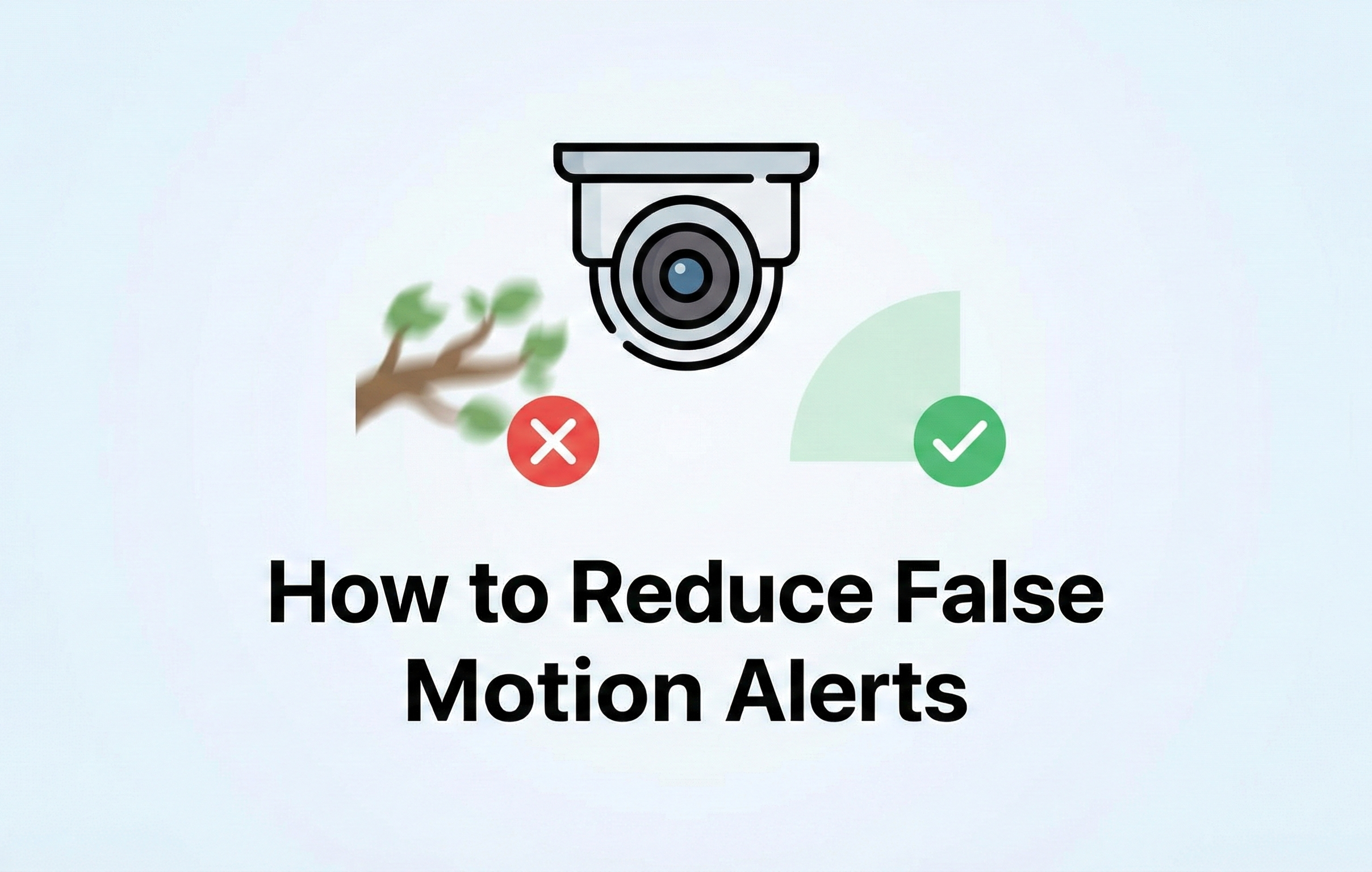Network Video Recorders (NVRs) rely on hard drives (HDDs) to store recorded footage from security cameras. If you have installed a new HDD or need to erase an existing one, formatting the drive is necessary. Formatting ensures optimal performance, compatibility, and longevity. In this guide, we’ll walk you through the process of formatting an HDD on an NVR step by step.
Why Format an HDD on an NVR?
There are several reasons why formatting your NVR’s HDD is essential:
New HDD Installation – A newly installed HDD must be formatted to be compatible with the NVR.
Remove Corrupt Data – Over time, the data on the drive can become corrupted, affecting performance.
Optimize Storage Space – Formatting erases all previous recordings and frees up space.
Fix Errors – If your NVR detects HDD errors, a format can help resolve them.
Steps to Format an HDD on an NVR
Step 1: Access the NVR Menu
Power on the NVR and connect a display monitor and a mouse.
Log in using the administrator credentials.
Step 2: Navigate to the HDD Management Section
Right click on the live view screen then click main menu, then Storage menu
Look for the HDD Management or Disk Management option.
Step 3: Select the HDD to Format
You should see a list of installed hard drives with details such as size, status, and free space.
Select the drive you want to format.
Step 4: Initiate Formatting
Click on the Format option.
A warning prompt will appear, notifying you that all data will be erased. Confirm to proceed.
Step 5: Wait for the Formatting Process to Complete
The formatting process may take a few minutes, depending on the size of the HDD.
-
Once completed, the HDD should show as Normal or Initialized in the status section.
-
Restart the system and verify that the HDD is detected and ready for use.Step 6: Restart the NVR
Troubleshooting Common Issues
1. HDD Not Detected:
Ensure the SATA cables are properly connected.
Check if the HDD is compatible with the NVR.
Try another SATA port or power connection.
3. Formatting Fails or Takes Too Long:
The HDD may be faulty; consider testing it on a PC.
Use the manufacturer’s disk utility tool to check for bad sectors.
Conclusion
Formatting an HDD on an NVR is a straightforward process that ensures your surveillance system functions optimally. Whether you are installing a new drive or resolving storage issues, following these steps will help you get your NVR up and running smoothly. Always remember to back up any important footage before formatting, as the process will erase all data permanently.
If you encounter persistent issues consult with technical support for further assistance.