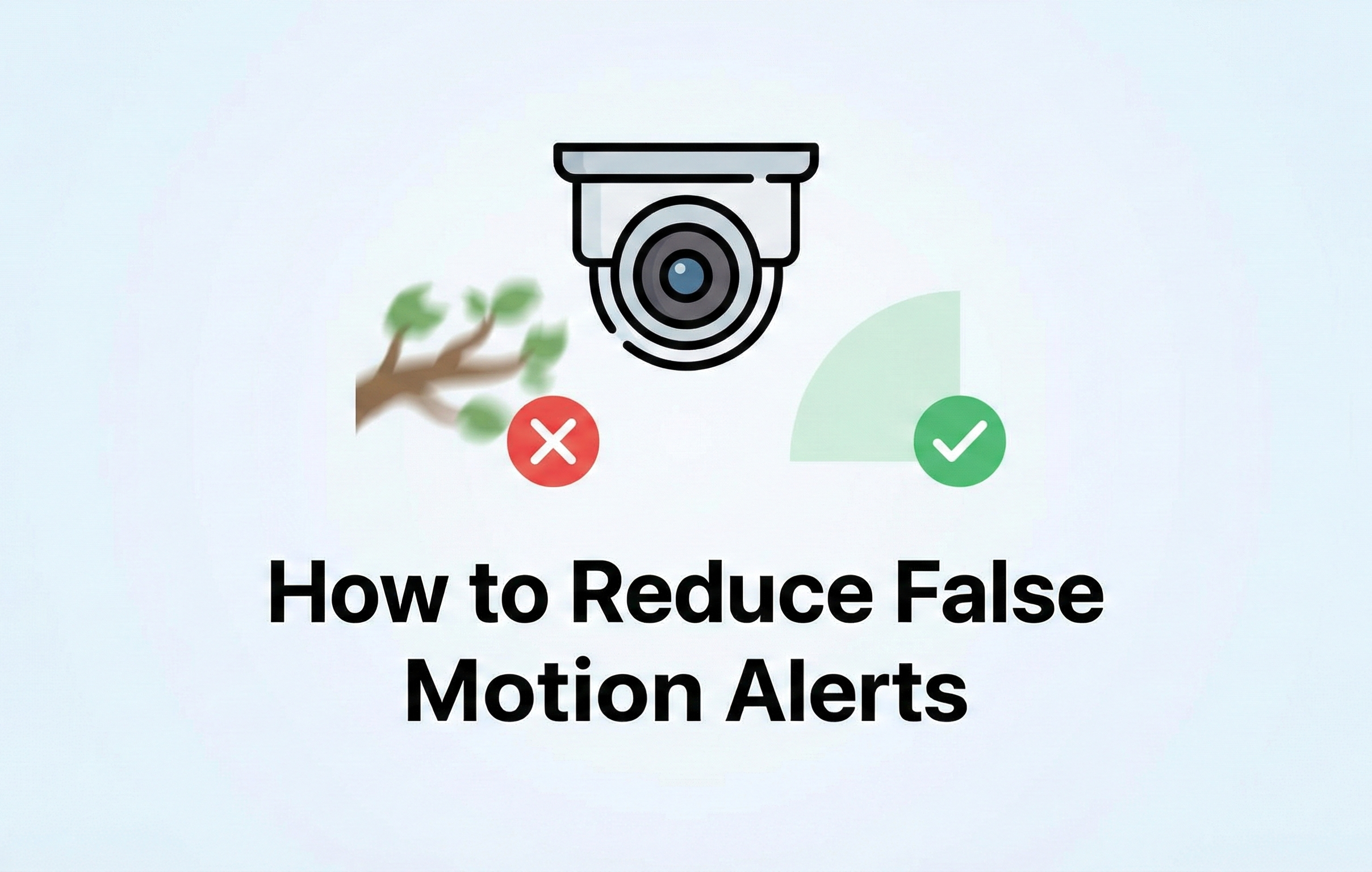It is now possible to connect your security camera to your phone.
This allows you to view the footage from your camera on your phone, and even control the camera remotely.
There are a few different ways that you can connect your security camera to
Here's a short rundown of how it works and the characteristics you should look for in order to get the most out of remote viewing if you're wondering how to link security cameras to your phone.
How to Connect Security Cameras to a Mobile Phone
To view what occurs in your house or company while you're away, you'll need a good security camera system and surveillance software that supports both Android and iOS.
The good news is that most security cameras these days, especially IP security cameras, can be linked to mobile phones.
However, there are significant differences in surveillance software.
The ideal option is to start with hardware created for simple software, such as the CCTV Security Pros surveillance mobile app, which works with all of our commercial-grade security camera systems via a wireless network.
The greatest choice is to use self-developed cell phone applications provided by the security camera manufacturer.
How to Find A Phone to Connect to a Security Cameras
The most significant feature to consider when buying security cameras for your smartphone is remote viewing capability.
Not all security cameras can be connected to a phone, and not all can be compatible with all types of phones.
The best security cameras for your phone should have a mobile app that's compatible with your phone's operating system—either Android or iOS.
You'll also want to make sure that the security camera has Wi-Fi capability, and that it's compatible with the wireless network in your home.
Once you have a security camera that meets these criteria, you can follow the steps below to connect it to your phone.
How to Connect Your Security Cameras to Your Phone
Follow four simple steps to access remote viewing on your cell phone from anywhere if you've verified that your security cameras can be linked to it.
By scanning a QR code on the NVR, remote viewing on cell phone security camera systems by CCTV Security Pros is now quite simple.
Whether you have an iPhone, a Samsung Galaxy, Android, an LG, a Google Pixel, or another brand of phone, follow these steps to link wireless security cameras to your phone:
Step 1: On your smartphone, download and run the security camera app.
Step 2: Using the model code or QR code, connect cctv camera to the app.
Step 3: To view a live video, click the security camera linked to the phone.
Step 4: You may customize all settings, including motion detection mode, alert frequency, and more to meet your monitoring needs.
Once you've finished these first steps, you may check the live feed and remote viewing functionality of your security cameras in your house or company.
Save and replay video recordings, and even talk to the individual on the other end of the screen via the security camera linked to your cell phone once it's connected.
A remote viewing experience on your phone should be simple and enjoyable.
What Security Camera App Should I Use?
The security camera apps you choose are important because they will determine how easy it is to view your security cameras on your phone. Wireless cameras rely on a strong connection, so make sure you have one.
Android Phone
A mobile app for Android or iOS that is difficult to use won't be a fun experience, and may even discourage you from using the security system altogether.
We strongly recommend that you use the surveillance software provided by the CCTV camera manufacturer.
The reason is that the application will be designed specifically for that company's cameras, which will provide the best user experience.
iPhone
For iPhones and iPad, we recommend that you use the iDVR-PRO Viewer app, which is a free app that works with all of our surveillance DVR systems and IP cameras.
The iDVR-PRO Viewer app for iPhone has the same features as the Android version.
You can control PTZ cameras, search and playback recorded video surveillance footage, receive push notifications/alerts, and remotely view live streaming security cameras.
The app also supports the Hikvision Password Reset Tool for resetting lost passwords on Hikvision CCTV cameras and DVRs.
Windows Phone
Unfortunately, at this time, we do not have a Windows Phone app for CCTV cameras.
The iDVR-PRO Viewer app is only available for iOS (iPhone and iPad) and Android devices.
CCTV Security Pros is always on the lookout for new technologies, so we'll keep you updated if Windows Phone apps become available in the future.
Why Can't I See My CCTV On My Mobile Phone?
Even though you may have followed all of the steps correctly, there may be times when you are unable to connect your CCTV to your phone or computer using mobile apps.
You should first check your Internet Router
It's possible that your wireless camera recorder (DVR / NVR) isn't receiving an internet connection - which is vital to keep security cameras connected.
There may be a variety of causes for this, and it will most likely be determined by the software you're using to broadcast your security system.
First and foremost, ensure that both premises have a functional internet connection, as well as your phone is linked.
Check to see if you can access internet sites from your smartphone; this will tell you whether it's a problem with the app or your security.
If you just got a new router or internet service, go back into its configuration menu and reset.
It could be due to a change of IP address
The external IP address assigned to your camera is unique to that connection and can be changed at any time if you aren't paying for this service specifically.
If the IP address has been altered, you'll need to update the camera in the app. You may do so by googling "what is my IP address" and comparing it with what's listed
If the problem persists and your recording equipment is connected via a hard-wired link, try rebooting both the router and the CCTV.
TP link powerline adapters
If your security cameras utilize the TP Link Powerline Adapters, make sure all three green lights are on. If just two or fewer lights are lit, the connection will not function.
One or more of your network devices may be experiencing an issue. This might be caused by a power surge or spike.
Switching off the TP Link Plug from the mains and counting to five before turning them back on, should solve the problem.
Once you see the three green lights return the wifi network internet should be restored.
If none of the above solutions works, and you still can't link your phone to your security camera, get assistance from a professional.
How To Connect CCTV To Your Mobile Phone Without Internet
There are a few ways you may connect your CCTV to your mobile phone without the use of an internet connection.
Security Camera DVR (Digital Video Recorder) with a Built-in Monitor
The first way is by using a security camera DVR that has a built-in monitor.
These types of recorders have an HDMI or VGA input that you can use to connect your CCTV camera to the recorder and then connect the recorder to your TV or monitor.
These types of recorders come with an antenna which can be used to extend the WiFi range to better cover the area around your home or business.
You will still need to have your phone within range of the DVR in order for this method to work.
3G / 4G Security Camera
The second way is by using a 3G/4G security camera which uses a data SIM card to connect to the local network.
These cameras come with their own data plan that you will need to purchase in order to use the camera.
Once you have a data plan, you will be able to connect your phone to the camera and view the live feed without the need for an internet connection.
Security Cameras With NVR (Network Video Recorder)
The third way is by using a CCTV system that comes with its own NVR.
These types of systems come with their own built-in WiFi and can be used to give direct connections to your CCTV cameras to your mobile phone without the need for an internet connection.
The only downside to this method is that you will not be able to view the live feed on your phone unless you are connected to the NVR.
If you need to view the live feed while you are away from the NVR, you will need to use a cloud storage service that is provided by the CCTV company.
This type of service will allow you to view the live feed from your CCTV cameras on your phone or tablet while you are away from the NVR.
Security Camera With SD Card
The fourth way is by using a security camera that comes with its own SD card.
These types of cameras will store the footage on the SD card and you will be able to view the footage on your phone or tablet by inserting the SD card into the device.
The only downside to this method is that you will only be able to view the footage that has been recorded on the SD card.
You will not be able to view the live feed from the camera unless you are connected to the internet.
Conclusion
There are a few ways that you may be able to connect your CCTV to your mobile phone without the use of an internet connection.
The best way to do this is by using a security camera that comes with its own built-in WiFi or by using a 3G/4G security camera.
If you need to view the live feed from your CCTV cameras while you are away from home, you will need to use a cloud storage service that is provided by the CCTV company.
Hopefully, our guide has helped you to understand the different ways that you may be able to connect your CCTV to your mobile phone without the use of an internet connection.