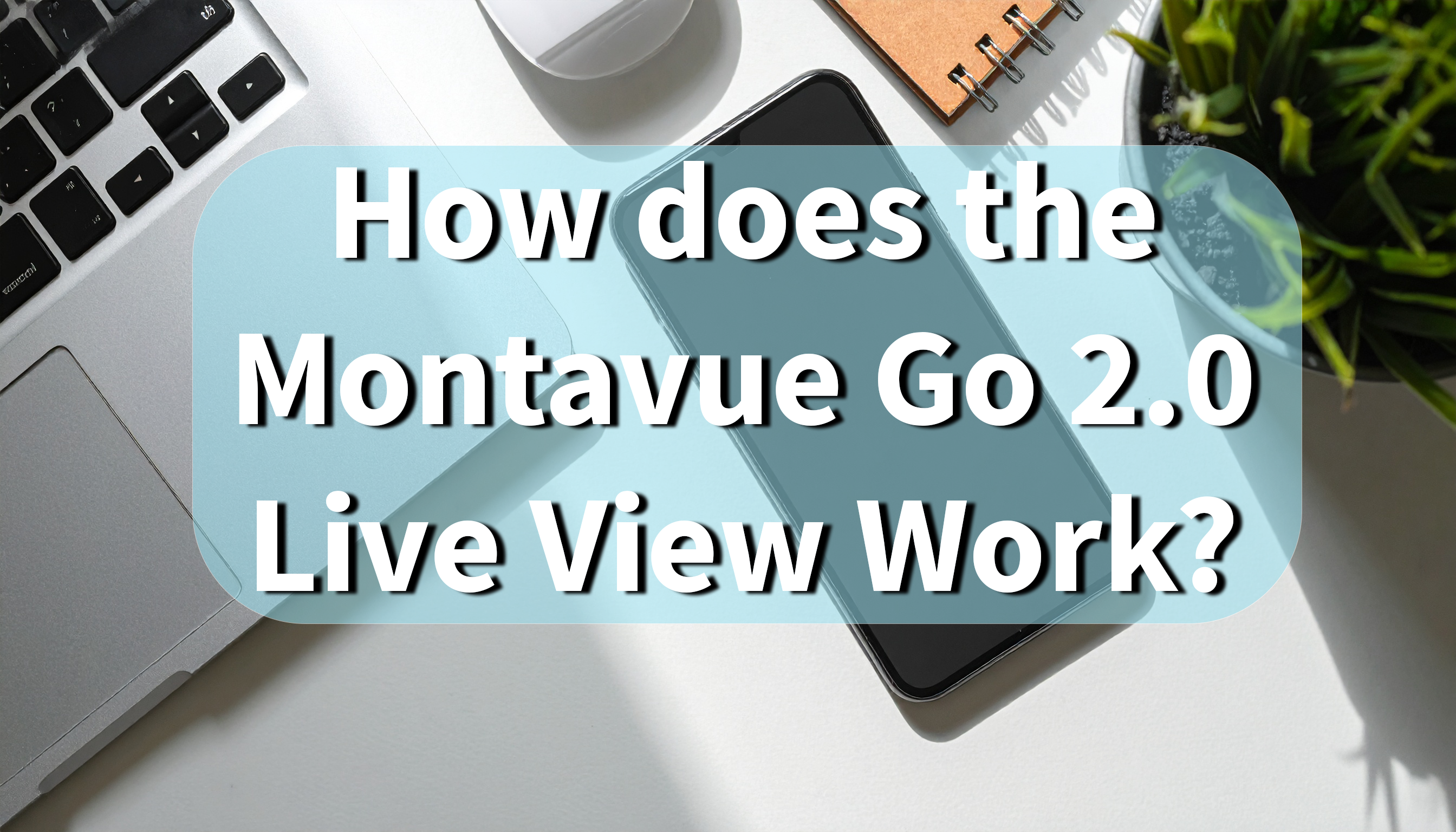Get the Best Out of Your Montavue System by Knowing the Core Tech
Whether you’re setting up a home security system or managing dozens of cameras across a large commercial property, understanding the relationship between bitrate, frame rate, and resolution is essential. These three factors determine the quality of your video, how much storage you’ll need, and how smoothly your system runs. Let’s break each one down and explain how they work together—especially in a Montavue surveillance setup.
Resolution: How Sharp Is Your Image?
Resolution refers to the number of pixels in each frame of video. The higher the resolution, the more detail you capture. Here's a quick breakdown of common resolutions:
| Resolution | Megapixel | Pixels (WxH) |
| 1080p | 2MP | 1920 x 1080 |
| 2K | 4MP | 2560 x 1440 |
| 4K | 8MP | 3840 x 2160 |
In Montavue systems, our 2K and 4K cameras deliver crystal-clear footage, making it easier to identify faces, license plates, and fine details—especially useful when zooming in during playback.
Keep in mind: higher resolution means more HDD storage and bandwidth demand.
Frame Rate: How Smooth Is Your Video?
Frame rate is measured in frames per second (FPS) and determines how smooth your footage looks.
-
15 FPS – Basic security footage (saves storage)
-
20–25 FPS – Standard smooth video
-
30 FPS – High-quality motion (great for identifying fast movement)
At Montavue, most of our NVRs support up to 30 FPS at 4K resolution, though some users find 15–20 FPS to be a good balance between smooth playback and data usage.
Tip: For static areas like a storage room, 10-15 FPS might be enough. For entrances or high-traffic zones, go for 20-30 FPS.
3. Bitrate: How Much Data Is Being Transmitted?
Bitrate controls the amount of data the camera sends to the NVR per second. It directly affects image quality, especially in motion-heavy scenes.
Bitrate is measured in kilobits per second (kbps) or megabits per second (Mbps).
-
Low: 512–1024 kbps (grainy or pixelated, low bandwidth)
-
Medium: 2048–4096 kbps (standard clarity)
-
High: 8192–16384 kbps (great quality, higher storage use)
Montavue cameras typically offer adjustable bitrate settings, and our AI Smart Compression (H.265+) helps retain clarity while reducing file size—saving you storage and bandwidth without sacrificing performance.
Finding the Right Balance
Here are some recommendations based on typical cameras settings:
| Resolution | Frame Rate | Bitrate (H.264 Compression) | Bitrate (H.265 Compression) |
| 1080p (2MP) | 15–30 FPS | 1024-2048 Kbps | 512-1024 Kbps |
| 2K (4MP) | 15–30 FPS | 2048-4096 Kbps | 1024-2048 Kbps |
| 4K (8MP) | 15–30 FPS | 4096-8192 Kbps | 2048-4096 Kbps |
If you crank all three settings to the max, you’ll get amazing footage—but you’ll also burn through storage and possibly strain your network. Montavue’s interface lets you tweak these settings per camera, helping you tailor your system to your exact needs.
Smart Compression to the Rescue
Montavue’s NVRs support H.265+ compression, a smarter way to handle video without bloating your storage. This codec reduces file sizes by up to 50% compared to the older H.264 format—especially effective when combined with AI Motion Detection recording.
Tips for Montavue Users
-
Use lower bitrates and frame rates on less important views (e.g., alleyways, yards).
-
Crank up settings for high-value zones such as entrances and cash registers.
-
Always test settings during both day and night to make sure performance holds up.
-
Make use of dual-streaming (Main Stream for recording, Sub Stream for remote view).
Final Thoughts
Understanding bitrate, frame rate, and resolution isn’t just for techies. These three settings are the backbone of your surveillance system’s clarity, performance, and efficiency. By tweaking them wisely, you can strike the perfect balance between video quality, network performance, and storage savings.
Montavue gives you full control—now you just need to use it to your advantage.
Want help adjusting your settings for optimal results?
Contact Montavue Support or check out our YouTube tutorials for step-by-step guidance.