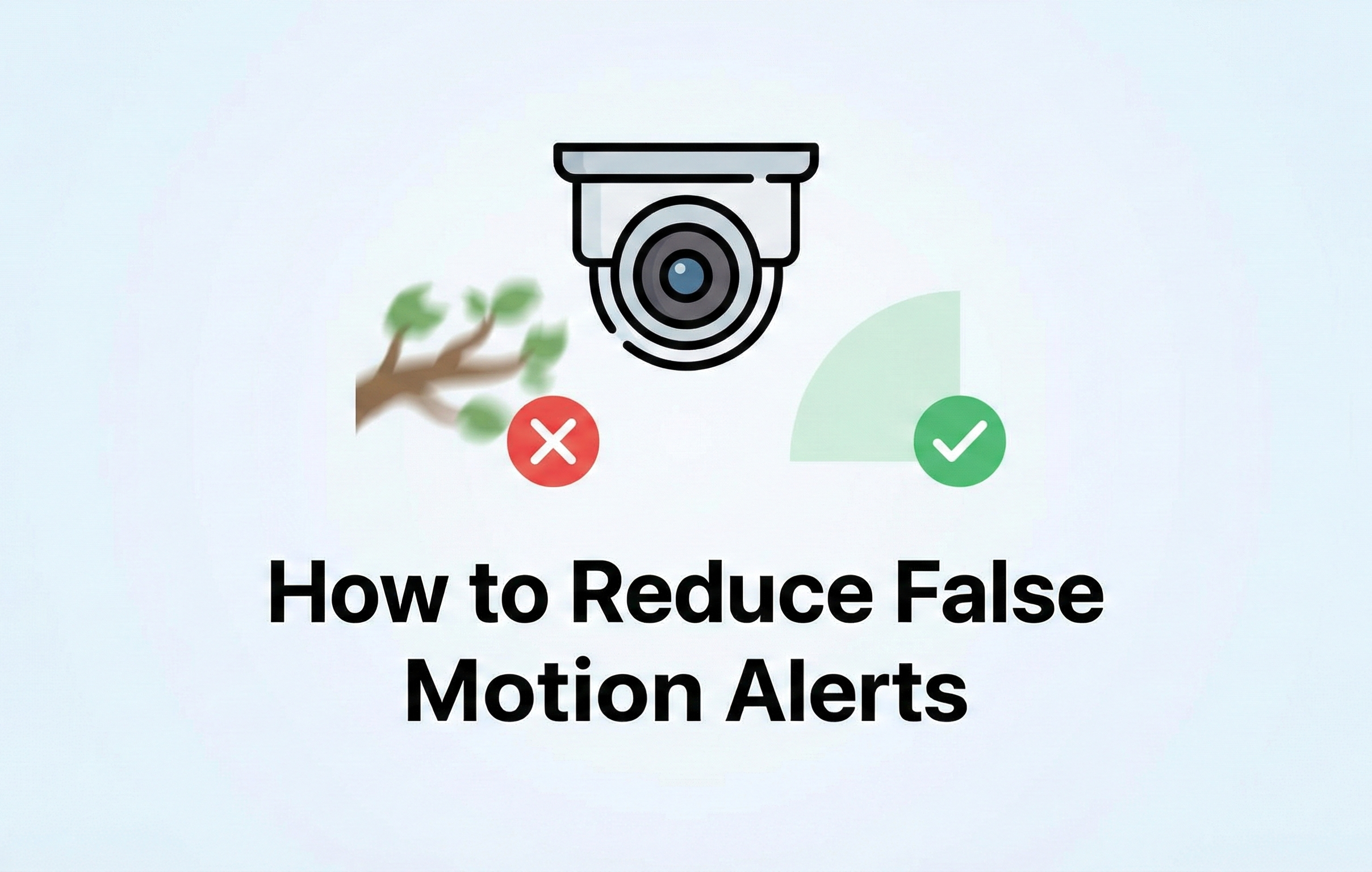Resetting your NVR password may be necessary in several situations: revoking access from unauthorized users, updating credentials before selling your NVR (e.g., with a property), or recovering access if you’ve forgotten your password. Below, we’ll break down the process into three clear methods.
Note: If you reset your Password due to not knowing your current one and do not Sync with connected Devices you will have to Factory Reset Every Single Camera.
A. Resetting the NVR Password Directly
1. Access the NVR Interface
- Connect a monitor and mouse to your NVR and log in. (You can also change the password from the Web Browser, however doing it on the NVR itself will help ensure the cameras get updated as well)
2. Navigate to Account Settings
- Go to Main Menu > Account.
3. Change the Password
- Select the user account you want to modify.
- Click Modify Password, then enter the old and new passwords.
4. Sync with Connected Devices
- Click OK and confirm syncing the new password with connected cameras.
Pro Tip: Use a strong password (mix of uppercase letters, numbers, and symbols) for enhanced security.
B. Resetting via Email Recovery
1. Initiate Password Reset
- On the login screen, click Forgot Password next to the password field.
2. Select Email Recovery
- Choose the Email option.
- Open the Montavue Go 2.0 App, navigate to Me > Tools > Password Reset, and scan the QR code.
3. Verify via Email
- Check your inbox for a verification code and enter it in the NVR prompt.
4. Set a New Password
- Follow on-screen instructions to create a new password.
Note: Always confirm syncing with connected devices to avoid camera access issues.
C. Resetting via Security Questions
1. Start the Recovery Process
- Click Forgot Password on the login screen.
2. Choose Security Questions
- Select the Security Questions option.
- Provide answers set during initial setup.
3. Create a New Password
- Once verified, enter and confirm your new password.
Note: Sync the password with connected devices to ensure seamless operation.
Additional Tips
Factory Reset as a Last Resort
- If all else fails, perform a factory reset.
Note: Cameras must also be reset if passwords are unknown.
- Secret Workaround
- If you are able to log into the NVR via the Pattern, then you can go to the Account section and reset the Security Questions and assign them a new answer in the Password Recovery Section. Then you can log out and do the reset following the Security Question portion above.
Accounts for NVR vs Montavue Go for PC and Mobile
- Your accounts for all of these will be different. We recommend that you use the same password across accounts for ease of use.
- NVR - Your NVR will have you create a password when you go through the initial setup process.
- Montavue Go for Computers - It will have a Login you create for the software on that PC when you install the software.
- Montavue Go 2.0 for Mobile - You can create an account which is needed for some cameras like the doorbell but not required for the NVR to be seen on your phone.
Contact Support
- Reach out to Montavue Tech Support for further assistance if you are having troubles with changing or resetting your password.